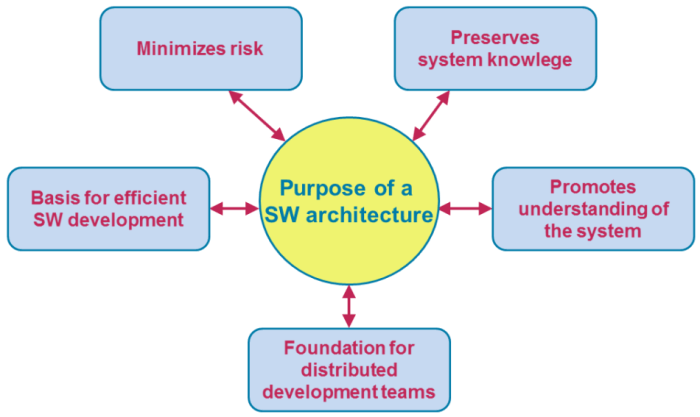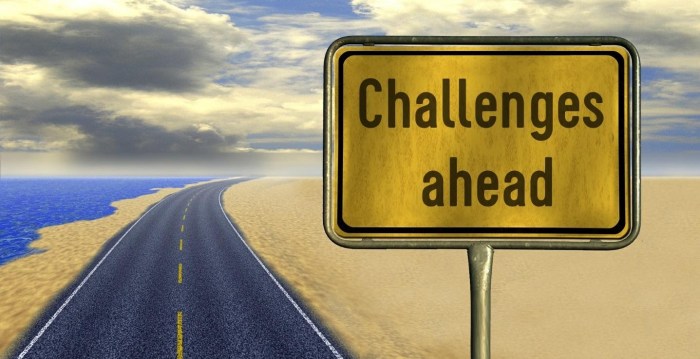Embark on a journey into the world of continuous integration and continuous delivery (CI/CD) with a deep dive into Jenkinsfiles. This guide unveils the power of Jenkinsfiles, the cornerstone of automated software pipelines. We’ll explore how these files streamline your development process, transforming manual configurations into efficient, repeatable workflows. Get ready to discover how Jenkinsfiles empower you to build, test, and deploy your applications with unprecedented speed and reliability.
This comprehensive guide will navigate the essential aspects of Jenkinsfiles. From understanding their fundamental structure and syntax to mastering declarative and scripted pipeline approaches, we’ll equip you with the knowledge to create robust and adaptable CI/CD pipelines. We’ll delve into agents, environments, stages, steps, triggers, parameters, error handling, and advanced features, ensuring you’re well-prepared to optimize your software delivery process.
Furthermore, we’ll share best practices to write maintainable and efficient Jenkinsfiles.
Introduction to Jenkinsfile
A Jenkinsfile is a text file that defines a Jenkins pipeline. It provides a way to codify the entire CI/CD process, making it repeatable, version-controlled, and easily shared across teams. Instead of configuring pipelines through the Jenkins UI, you write the pipeline logic in a Jenkinsfile and commit it to your source control repository alongside your application code. This approach offers significant advantages in terms of automation, consistency, and maintainability.
What a Jenkinsfile Is and Its Role in CI/CD Pipelines
A Jenkinsfile is a script that defines the steps, stages, and overall workflow of a continuous integration and continuous delivery (CI/CD) pipeline within Jenkins. It acts as the “blueprint” for how your software builds, tests, and deploys. The Jenkinsfile is written in either Declarative or Scripted Pipeline syntax, offering different levels of abstraction and control.The role of a Jenkinsfile in a CI/CD pipeline is multifaceted:
- Automation: It automates the entire software delivery process, from code changes to deployment.
- Consistency: It ensures that the pipeline runs consistently across all environments and builds.
- Version Control: Stored in source control, it allows for versioning, auditing, and collaboration.
- Reproducibility: It makes it easy to recreate the pipeline at any time, ensuring that builds are repeatable.
- Collaboration: It facilitates team collaboration by providing a shared definition of the CI/CD process.
Benefits of Using a Jenkinsfile Over Manual Configuration
Using a Jenkinsfile offers several key advantages over configuring pipelines manually through the Jenkins UI. These benefits streamline the CI/CD process and enhance overall software development practices.
- Infrastructure as Code: The pipeline configuration is stored as code, allowing you to treat your CI/CD process like any other software component. This allows for version control, collaboration, and easier rollback.
- Repeatability: Jenkinsfiles ensure that the pipeline runs the same way every time, regardless of who triggers it or where it’s executed.
- Auditing and Tracking: Changes to the pipeline are tracked through version control, providing a clear audit trail of modifications and who made them.
- Scalability and Maintainability: As your project grows, Jenkinsfiles are easier to scale and maintain than manual configurations, as changes can be applied to all builds simultaneously.
- Portability: Jenkinsfiles can be easily moved between Jenkins instances or even integrated into other CI/CD tools.
- Collaboration and Sharing: Jenkinsfiles are easily shared and collaborated on by teams, promoting standardization and knowledge sharing.
Examples of Common Tasks Automated by a Jenkinsfile
Jenkinsfiles automate a wide range of tasks in the CI/CD process. These tasks are typically organized into stages within the pipeline. Here are some common examples:
- Code Compilation: Compiling the source code using tools like Maven, Gradle, or compilers specific to the programming language.
- Unit Testing: Running unit tests to verify the functionality of individual code components.
- Integration Testing: Performing integration tests to ensure that different modules of the application work together correctly.
- Static Code Analysis: Using tools like SonarQube or Checkstyle to analyze the code for potential bugs, code quality issues, and security vulnerabilities.
- Building Artifacts: Creating deployable artifacts, such as JAR files, WAR files, or container images.
- Code Quality Checks: Enforcing code style guidelines and best practices.
- Package Management: Managing dependencies using tools like npm, Maven, or pip.
- Deployment: Deploying the application to various environments, such as development, staging, and production. This might involve deploying to cloud platforms (AWS, Azure, Google Cloud) or on-premise servers.
- Notification: Sending notifications to stakeholders about the build status, test results, and deployment progress. This can be done via email, Slack, or other communication channels.
- Infrastructure Provisioning: Automating the creation and configuration of infrastructure resources, such as virtual machines or cloud services, using tools like Terraform or Ansible.
For example, a Jenkinsfile might contain a stage for compiling Java code using Maven:“`groovypipeline agent any stages stage(‘Build’) steps sh ‘mvn clean install’ “`This example shows a simple pipeline that compiles the Java code using the Maven build tool.
Syntax and Structure
Understanding the syntax and structure of a Jenkinsfile is crucial for defining and managing your continuous integration and continuous delivery (CI/CD) pipelines. Jenkinsfiles are essentially scripts written in Groovy, a powerful and flexible language that allows for a high degree of customization and control over the build process. This section delves into the fundamental elements of Jenkinsfile syntax, exploring its key sections and highlighting the differences between declarative and scripted pipeline approaches.
Basic Syntax and Groovy
The foundation of a Jenkinsfile lies in its Groovy syntax. Groovy is a dynamic, object-oriented programming language for the Java platform. Its integration with Jenkins provides a user-friendly environment for writing pipeline scripts. Groovy simplifies Java code, allowing for more concise and readable scripts. The syntax resembles Java but incorporates features like dynamic typing, closures, and support for domain-specific languages (DSLs), which makes it suitable for expressing complex build workflows.Groovy syntax within a Jenkinsfile involves:
- Statements: Instructions that perform actions. Each statement typically ends with a semicolon (;), although semicolons are often optional at the end of lines.
- Variables: Used to store data. Variables are declared using the `def` for dynamic typing or by specifying a type (e.g., `String`, `int`).
- Data Types: Groovy supports standard data types like integers (`int`), floating-point numbers (`float`), strings (`String`), booleans (`boolean`), and collections like lists (`List`) and maps (`Map`).
- Operators: Standard arithmetic, comparison, and logical operators are available (e.g., +, -,
-, /, ==, !=, &&, ||). - Control Structures: Used to control the flow of execution. These include `if-else` statements, `for` loops, `while` loops, and `switch` statements.
- Functions/Methods: Blocks of code that perform specific tasks. They can accept arguments and return values.
Example of a simple Groovy statement:“`groovydef message = “Hello, Jenkins!”println message“`This snippet declares a variable `message` of type `String` and assigns it the value “Hello, Jenkins!”. The `println` function then prints the value of the variable to the console.
Key Sections within a Jenkinsfile
A Jenkinsfile is organized into logical sections that define different aspects of the pipeline. These sections, although not strictly enforced in all pipeline types, provide structure and readability.Key sections typically include:
- `pipeline` (Required): This is the top-level block that encapsulates the entire pipeline definition. It’s the main container for all other pipeline elements.
- `agent` (Required): Defines where the pipeline will execute. It specifies the execution environment, which can be a specific node, a Docker container, or a label. The `agent` section controls where the pipeline will run.
- `agent any`: Executes the pipeline on any available agent.
- `agent none`: Marks the pipeline as not requiring an agent (for example, to be used for shared libraries).
- `agent label ‘my-agent’ `: Specifies a specific agent by its label.
- `agent docker ‘maven:latest’ `: Runs the pipeline inside a Docker container.
- `stages` (Required for Declarative Pipelines): Organizes the pipeline into distinct stages, such as “Build,” “Test,” and “Deploy.” Each stage represents a logical unit of work.
- `steps` (Required within Stages): Contains the individual steps or commands that are executed within a stage. These steps define the actions to be performed, such as building code, running tests, or deploying artifacts.
- `environment` (Optional): Defines environment variables accessible to the pipeline.
- `post` (Optional): Specifies actions to be performed after the pipeline completes, regardless of success or failure. This includes actions like sending notifications or archiving artifacts.
Example of a simple Declarative pipeline structure:“`groovypipeline agent any stages stage(‘Build’) steps sh ‘mvn clean install’ stage(‘Test’) steps sh ‘mvn test’ “`This example demonstrates a pipeline with two stages: “Build” and “Test.” The `agent any` directive indicates that the pipeline can run on any available agent.
Each stage contains a `steps` block that executes shell commands.
Declarative vs. Scripted Pipeline Syntax
Jenkins offers two primary approaches for defining pipelines: Declarative and Scripted. These differ in structure, readability, and flexibility.
- Declarative Pipeline:
This is a more structured and opinionated approach. It uses a predefined syntax and a clear, readable structure, making it easier to understand and maintain. Declarative pipelines are generally easier to learn and are preferred for simpler pipelines. It is built upon a specific, predefined syntax. It focuses on structure and readability.
The syntax emphasizes clarity and ease of use, making it a good choice for teams new to Jenkins pipelines.
- Uses a pre-defined structure with specific s (e.g., `pipeline`, `agent`, `stages`, `steps`).
- Provides a more rigid structure, which helps enforce consistency.
- Easier to read and understand, especially for beginners.
- Offers a higher level of abstraction, simplifying complex tasks.
- Less flexible for highly customized workflows.
Example:
“`groovy pipeline agent any stages stage(‘Build’) steps sh ‘mvn clean install’ “`
- Scripted Pipeline:
Scripted pipelines offer greater flexibility and control. They are written using Groovy, providing access to the full power of the language. This approach is ideal for complex pipelines and advanced customization. Offers greater flexibility and control. It’s written in Groovy, allowing for extensive customization and dynamic behavior.
Scripted pipelines are well-suited for experienced users who need precise control over their pipelines.
- Written in Groovy, providing maximum flexibility.
- Allows for more complex logic and control flow.
- Requires a deeper understanding of Groovy and Jenkins APIs.
- Can be more difficult to read and maintain, especially for complex pipelines.
- Offers complete control over the pipeline’s behavior.
Example:
“`groovy pipeline agent any stages stage(‘Build’) steps script def mvnResult = sh(script: ‘mvn clean install’, returnStatus: true) if (mvnResult != 0) error ‘Maven build failed’ “`
Choosing between Declarative and Scripted pipelines depends on the complexity of the CI/CD requirements and the team’s experience with Groovy and Jenkins. Declarative pipelines are often preferred for their simplicity and ease of use, while Scripted pipelines provide the flexibility needed for more advanced use cases.
Declarative Pipeline Structure
Declarative pipelines offer a straightforward and structured approach to defining Jenkins pipelines using a human-readable syntax. They are preferred for their ease of use, maintainability, and the ability to quickly visualize the pipeline’s stages and flow. This structure enhances collaboration and reduces errors in complex automation workflows.Declarative pipelines are defined within a `Jenkinsfile`, similar to scripted pipelines, but their structure is more rigid and easier to understand, particularly for those new to Jenkins.
They utilize a specific set of s and directives to define the pipeline’s behavior, including stages, steps, and agents. This structure promotes consistency and makes it easier to identify and troubleshoot issues within the pipeline.
Design a Simple Declarative Pipeline Structure
The foundation of a declarative pipeline is its structure, which typically mirrors the stages of a software development lifecycle. This includes building the application, running tests, and deploying the application. Each stage represents a specific task or set of tasks.The following table illustrates a basic declarative pipeline structure, which can be adapted to various project needs:
| Stage | Description | Steps | Example Implementation |
|---|---|---|---|
| Build | This stage compiles the source code and prepares the application for testing and deployment. | Checkout source code, compile code, package application. | |
| Test | This stage executes automated tests to verify the functionality and quality of the application. | Run unit tests, integration tests, and any other relevant tests. | |
| Deploy | This stage deploys the application to a specific environment, such as a staging or production server. | Build an artifact, push the artifact, deploy the artifact. | |
This example shows a pipeline with three key stages: Build, Test, and Deploy. Each stage encapsulates a specific set of tasks, making the pipeline’s flow clear and manageable.
The `steps` block within each stage contains the commands that are executed. The implementation example provides a simplified version using common tools like Git, Maven, and SSH for demonstration purposes. This is a foundational structure, and you can customize it by adding more stages, changing the steps, or adding more complex configurations.
Scripted Pipeline Structure
Scripted pipelines offer a more flexible and powerful way to define your CI/CD processes within Jenkins. They are written using Groovy, a dynamic and versatile language that allows for complex logic and control flow. This approach provides fine-grained control over the pipeline execution, enabling advanced features and customization options. Understanding the structure and syntax of scripted pipelines is crucial for building robust and adaptable automation workflows.
Demonstrating the Structure of a Scripted Pipeline Using Groovy
The structure of a scripted pipeline revolves around a `pipeline` block, which encapsulates the entire workflow. Within this block, you define the stages, steps, and other aspects of your CI/CD process. Groovy’s flexibility allows for a more imperative style of programming, providing greater control over the execution flow.
Here’s a basic example of a scripted pipeline structure:
“`groovy
pipeline
agent any // Specifies the agent to execute the pipeline on. ‘any’ means any available agent.
stages
stage(‘Build’)
steps
echo ‘Building the application…’
// Build steps (e.g., running Maven, Gradle)
stage(‘Test’)
steps
echo ‘Running tests…’
// Test steps (e.g., JUnit tests)
stage(‘Deploy’)
steps
echo ‘Deploying the application…’
// Deployment steps (e.g., deploying to a server)
“`
In this structure:
* The `pipeline` block is the root element.
– `agent any` defines the agent to be used.
– The `stages` block contains a series of `stage` blocks.
– Each `stage` block represents a distinct phase in the pipeline.
– Within each `stage`, the `steps` block contains the actual actions to be performed.
– The `echo` step is a simple example of a step that prints a message to the console.
This structure provides a clear and organized way to define your CI/CD process, allowing for easy readability and maintenance.
Providing Code Snippets Showing Common Groovy Uses in Jenkinsfiles
Groovy’s versatility allows for a wide range of operations within a Jenkinsfile. Here are some common Groovy constructs used in scripted pipelines:
* Variables: Variables store data and can be used throughout the pipeline.
“`groovy
pipeline
agent any
environment
APP_NAME = ‘my-app’
BUILD_NUMBER = “$env.BUILD_NUMBER” // Accessing Jenkins environment variables
stages
stage(‘Build’)
steps
echo “Building $env.APP_NAME version $BUILD_NUMBER”
“`
* Strings and String Interpolation: Groovy supports string manipulation and interpolation for dynamic content.
“`groovy
pipeline
agent any
def imageName = “my-docker-image:$env.BUILD_NUMBER”
stages
stage(‘Build’)
steps
echo “Building image: $imageName”
“`
* Lists and Maps: Lists and maps are used to store collections of data.
“`groovy
pipeline
agent any
def testServers = [‘server1’, ‘server2’, ‘server3’]
stages
stage(‘Deploy’)
steps
script
testServers.each server ->
echo “Deploying to $server”
// Deployment steps for each server
“`
* Functions/Methods: You can define and call functions to encapsulate reusable logic.
“`groovy
pipeline
agent any
def buildAndTest()
echo ‘Building…’
// Build steps
echo ‘Testing…’
// Test steps
stages
stage(‘Build & Test’)
steps
script
buildAndTest()
“`
These examples demonstrate the basic building blocks for creating complex and efficient CI/CD pipelines using Groovy within Jenkins.
Sharing Examples of Conditional Logic and Loops within a Scripted Pipeline
Scripted pipelines leverage Groovy’s capabilities for conditional logic and looping, allowing for dynamic behavior based on conditions and data.
* Conditional Statements (if/else): Execute steps based on conditions.
“`groovy
pipeline
agent any
stages
stage(‘Deploy’)
steps
script
if (env.BRANCH_NAME == ‘master’)
echo ‘Deploying to production’
// Production deployment steps
else
echo ‘Deploying to staging’
// Staging deployment steps
“`
* Loops (for, while): Iterate over data or execute steps repeatedly.
“`groovy
pipeline
agent any
stages
stage(‘Test’)
steps
script
for (int i = 1; i <= 3; i++) echo "Running test iteration $i" // Test execution steps ```* Looping through a list:
“`groovy
pipeline
agent any
def deploymentTargets = [‘dev’, ‘staging’, ‘production’]
stages
stage(‘Deploy’)
steps
script
deploymentTargets.each target ->
echo “Deploying to $target”
// Deployment steps for each target
“`
These examples illustrate how to integrate conditional logic and loops to build flexible and dynamic pipelines. By combining these features, you can create pipelines that adapt to different environments, branches, and data, streamlining your CI/CD processes.
Agents and Environments
Understanding agents and environments is crucial for effectively defining where and how your Jenkins pipelines execute. Agents specify the execution environment for your build jobs, allowing you to run builds on different operating systems, hardware configurations, or within containerized environments. Environments, on the other hand, provide the necessary context for your builds by setting variables and configuring the build environment.
This enables you to tailor the build process to specific needs, such as different deployment targets or testing scenarios.
Defining Agents for Different Build Environments
Agents determine where a pipeline stage runs. Jenkins offers various agent configurations to accommodate diverse build environments. You can define agents globally in the Jenkins configuration or, more commonly, within your Jenkinsfile.
When specifying agents within a Jenkinsfile, you have several options:
- Node: This specifies a Jenkins agent node by its label. Jenkins nodes are typically configured in the Jenkins UI, and they can have labels associated with them. For example, a node might have the label “linux-builder” or “windows-tester”.
- Docker: This uses Docker containers as agents, allowing for isolated and reproducible build environments. You specify the Docker image to use.
- Docker with Agent Options: This offers more control over Docker agent configuration, including resource requests, volumes, and networking.
- Any: This allows the stage to run on any available agent.
- None: This is used when you do not want to define an agent for the stage; this is typically used for declarative pipeline, where the agent is defined globally.
For example, to specify a Linux-based agent:
“`groovy
pipeline
agent
label ‘linux-builder’
stages
stage(‘Build’)
steps
sh ‘make’
“`
This pipeline will execute the ‘Build’ stage on a Jenkins agent node with the label ‘linux-builder’.
Using Docker Agents within a Jenkinsfile
Docker agents provide a powerful way to create consistent and isolated build environments. Using Docker ensures that builds are reproducible and less prone to environment-specific issues.
To use a Docker agent, you specify the Docker image within the `agent` directive.
Here’s an example:
“`groovy
pipeline
agent
docker ‘maven:3.8.5-jdk-11’
stages
stage(‘Build’)
steps
sh ‘mvn clean install’
“`
This pipeline uses the `maven:3.8.5-jdk-11` Docker image as its agent. Inside the ‘Build’ stage, it executes the `mvn clean install` command.
You can also configure Docker agents with additional options, such as:
- `args`: Allows you to pass arguments to the `docker run` command.
- `alwaysPull`: Forces Jenkins to always pull the latest image.
- `reuseNode`: Allows Jenkins to reuse the agent node instead of creating a new one.
- `volumes`: Mounts volumes to the container.
- `network`: Specifies the network to use.
- `registryCredentialsId`: Specifies credentials for a private Docker registry.
For example, to mount the workspace directory and pass an argument:
“`groovy
pipeline
agent
docker
image ‘maven:3.8.5-jdk-11’
args ‘-v $PWD:/app’
stages
stage(‘Build’)
steps
sh ‘mvn clean install’
“`
In this case, the current workspace directory (`$PWD`) is mounted to the `/app` directory inside the Docker container.
Setting Environment Variables within a Jenkinsfile
Environment variables provide a way to pass configuration data to your build jobs. These variables can be used to configure build tools, specify deployment targets, or manage secrets. Setting environment variables can be done at different levels: globally for the entire pipeline, or within specific stages or steps.
There are several ways to define environment variables in a Jenkinsfile:
- `environment` directive: This is the primary method for setting environment variables.
- Using the `withEnv` step: This allows you to temporarily set environment variables within a specific step.
- Defining them directly in `sh` or `bat` steps: While less recommended for managing complex configurations, you can set environment variables directly in shell scripts.
Using the `environment` directive at the pipeline level sets variables available to all stages. For example:
“`groovy
pipeline
agent any
environment
DEPLOY_ENV = ‘staging’
ARTIFACT_VERSION = ‘1.0.0’
stages
stage(‘Build’)
steps
sh ‘echo “Building version $ARTIFACT_VERSION for $DEPLOY_ENV”‘
stage(‘Deploy’)
steps
sh ‘echo “Deploying to $DEPLOY_ENV”‘
“`
In this example, `DEPLOY_ENV` and `ARTIFACT_VERSION` are available to all stages.
Using the `withEnv` step allows you to set environment variables within a specific step:
“`groovy
pipeline
agent any
stages
stage(‘Test’)
steps
withEnv([‘DATABASE_URL=jdbc:mysql://db.example.com/test’, ‘DATABASE_USER=testuser’])
sh ‘echo “Running tests against $DATABASE_URL as user $DATABASE_USER”‘
“`
In this example, `DATABASE_URL` and `DATABASE_USER` are only available within the `withEnv` block. This is useful for isolating environment-specific configurations.
Stages and Steps
Stages and steps are fundamental components of a Jenkinsfile, dictating the workflow and execution order of your Continuous Integration/Continuous Delivery (CI/CD) pipeline. They provide a structured and organized way to define tasks, ensuring that each phase of the build, test, and deployment process is clearly delineated and executed in a controlled manner. Understanding stages and steps is crucial for creating effective and maintainable pipelines.
Purpose of Stages in a Jenkinsfile
Stages in a Jenkinsfile serve to divide the overall pipeline process into logical, distinct phases. This modularization offers several benefits.
- Organization and Readability: Stages make the pipeline’s intent clear by grouping related tasks together, improving readability and maintainability. For instance, a stage might be dedicated to “Build,” another to “Test,” and a third to “Deploy.”
- Visualization: Jenkins’ built-in visualization tools utilize stages to provide a graphical representation of the pipeline’s progress. This allows users to quickly understand the current status and identify any failures at a glance.
- Parallel Execution: Stages can be configured to run sequentially or in parallel, allowing for optimized resource utilization and faster pipeline execution times. For example, multiple test suites can be executed concurrently within a “Test” stage.
- Failure Isolation: When a stage fails, the pipeline can be configured to halt or proceed based on defined parameters. This allows for efficient troubleshooting, as the failed stage clearly identifies the area of the problem.
Different Types of Steps Used Within a Stage
Steps are the individual units of work executed within a stage. They define the specific actions that Jenkins will perform. There are various types of steps available, each serving a different purpose. These steps can include executing shell commands, running scripts, invoking other build tools, or interacting with external services.
Comparison of Common Steps
The following table provides a comparison of some common steps used in Jenkinsfiles, along with their purpose and example usage.
| Step | Purpose | Example Usage |
|---|---|---|
sh | Executes a shell command on the agent. This is the most common step for running commands on the operating system. | sh 'mvn clean install'-Executes a Maven build. |
bat | Executes a batch command (for Windows agents). | bat 'echo Hello, World!'-Prints “Hello, World!” to the console. |
script | Executes Groovy code. This step allows you to incorporate more complex logic and interact with the Jenkins API. | script echo "Current branch: $env.BRANCH_NAME" -Prints the current branch name. |
archiveArtifacts | Archives build artifacts (e.g., compiled code, test results) for later retrieval. | archiveArtifacts artifacts: 'target/*.jar', fingerprint: true-Archives all JAR files in the `target` directory. |
junit | Publishes JUnit test results, allowing Jenkins to display test reports and trends. | junit '/target/surefire-reports/*.xml'-Parses JUnit XML reports from the specified directory. |
input | Pauses the pipeline and prompts the user for input. This can be used for manual approvals or configuration. | input message: 'Approve deployment to production?'-Pauses the pipeline until the user approves. |
withCredentials | Provides credentials (e.g., usernames, passwords, API keys) securely to the pipeline. | withCredentials([string(credentialsId: 'my-api-key', variable: 'API_KEY')]) sh 'curl -H "Authorization: Bearer $API_KEY" ...' -Uses an API key stored in Jenkins credentials. |
Build Triggers and Parameters
Jenkins pipelines are designed to automate the software delivery process. This automation is greatly enhanced by the ability to trigger pipeline executions based on various events and to customize the build process using parameters. This section will explore different ways to trigger a pipeline and how to leverage parameters to make builds more flexible and reusable.
Triggering Pipeline Execution
Jenkins pipelines can be triggered in several ways, offering flexibility in how and when builds are initiated. Understanding these triggers is crucial for integrating pipelines seamlessly into a development workflow.
- Manual Trigger: This is the simplest method, where a user initiates the pipeline execution through the Jenkins UI. This is useful for testing and debugging.
- SCM Polling: Jenkins can periodically check a Source Code Management (SCM) repository, such as Git, for changes. When a change is detected (e.g., a new commit or a merge), the pipeline is automatically triggered. This is achieved using the `pollSCM` directive.
- Webhooks: Webhooks provide a more immediate trigger. When a change occurs in the SCM, the repository sends a notification (a webhook) to Jenkins, which then triggers the pipeline. This is often faster than SCM polling.
- Scheduled Builds: Pipelines can be scheduled to run at specific times or intervals using a cron-like syntax. This is useful for tasks like nightly builds or regular deployments.
- Upstream/Downstream Projects: A pipeline can be configured to trigger another pipeline upon completion. This allows for building complex workflows where one build depends on the successful execution of another.
Using Parameters to Customize a Build
Parameters allow you to pass data into your pipeline, customizing the build process based on user input or external factors. This makes pipelines more versatile and reusable.
- Defining Parameters: Parameters are defined using the `parameters` directive within the `pipeline` block. Common parameter types include:
- `string`: Allows for text input.
- `boolean`: Represents a true/false value.
- `choice`: Provides a dropdown list of options.
- `password`: Used for secure input.
- Accessing Parameters: Parameters are accessed within the pipeline using the `params` object. For example, if a parameter is named `BRANCH`, it can be accessed as `params.BRANCH`.
- Using Parameters in Steps: Parameters can be used in any step of the pipeline, such as in shell scripts, to configure build settings, select deployment targets, or specify version numbers.
Designing a Pipeline Triggered by a Webhook and Using Parameters
Here’s an example of a Declarative Pipeline that is triggered by a webhook and utilizes parameters:
pipeline agent any parameters string(name: 'BRANCH', defaultValue: 'main', description: 'The branch to build') choice(name: 'ENVIRONMENT', choices: ['dev', 'staging', 'production'], description: 'Deployment environment') triggers githubPush() // Triggers on GitHub push events stages stage('Checkout') steps git(url: 'https://github.com/your-repo/your-project.git', branch: "$params.BRANCH") stage('Build') steps sh './gradlew build' // Example build command stage('Deploy') steps script if (params.ENVIRONMENT == 'production') // Deploy to production echo "Deploying to production..." else // Deploy to dev/staging echo "Deploying to $params.ENVIRONMENT..." This pipeline demonstrates the following:
- Webhook Trigger: The `githubPush()` trigger activates the pipeline whenever a push event is received from GitHub. This assumes GitHub is configured to send webhooks to Jenkins. This is a common and efficient way to initiate builds immediately after code changes are pushed.
- Parameters: The `parameters` block defines two parameters: `BRANCH` (a string for the branch to build) and `ENVIRONMENT` (a choice for the deployment environment). This allows users to specify which branch to build and where to deploy the built artifact.
- Parameter Usage: The `BRANCH` parameter is used in the `git` step to checkout the specified branch. The `ENVIRONMENT` parameter is used in the `Deploy` stage to determine the deployment target.
This example shows how webhooks and parameters work together to create a flexible and automated build process. In a real-world scenario, the deployment steps would be more complex, involving tasks such as artifact packaging, containerization, and deployment to cloud environments. The flexibility provided by parameters ensures that the same pipeline can be used for various environments and branches, significantly improving code reuse and maintainability.
For instance, a CI/CD pipeline for a web application might use the `BRANCH` parameter to build and test different feature branches, while the `ENVIRONMENT` parameter controls where the application is deployed after successful testing. This approach streamlines the development workflow, reduces manual intervention, and enables faster and more reliable software releases.
Error Handling and Notifications
Handling errors and providing timely notifications are crucial for the effective operation of any CI/CD pipeline. They allow for prompt identification and resolution of issues, minimizing downtime and ensuring the continuous delivery of software. This section explores various techniques for error handling within Jenkinsfiles and demonstrates how to configure notifications to keep stakeholders informed about build statuses.
Techniques for Handling Errors
Robust error handling is essential to prevent pipeline failures from halting the entire build process and to ensure that problems are addressed promptly. There are several methods to handle errors effectively within a Jenkinsfile.
- Try-Catch Blocks: These blocks allow you to gracefully handle exceptions that might occur during the execution of a pipeline stage or step. By wrapping potentially problematic code within a `try` block, you can specify what should happen if an error occurs in the corresponding `catch` block.
- Error Handlers: You can define custom error handlers to execute specific actions when an error occurs. This can include logging error messages, sending notifications, or attempting to recover from the error.
- Conditional Execution: Use conditional statements (`if`, `else`) to control the flow of the pipeline based on the success or failure of specific steps. This allows you to execute different steps depending on the outcome of previous steps.
- `try` with `finally` block: The `finally` block is executed regardless of whether an exception is thrown or not. This is useful for cleaning up resources, such as closing connections or deleting temporary files.
Examples of Sending Notifications
Notifications are a vital component of a CI/CD pipeline, providing real-time feedback on build statuses. Jenkins offers various plugins and methods for sending notifications.
- Email Notifications: Jenkins can be configured to send email notifications to relevant stakeholders regarding the build status. This is a standard and widely used method for communicating build results.
- Slack Notifications: Integration with Slack allows for instant notifications directly within a team’s communication channels. This is particularly useful for agile teams that require immediate feedback.
- Other Notification Channels: Jenkins can be integrated with other notification services such as Microsoft Teams, HipChat, and custom webhooks.
Pipeline Design for Error Handling and Notifications
Here is a pipeline structure designed to implement error handling and send notifications. This example combines the techniques and methods described above.
- Define Global Variables: Define variables at the beginning of the pipeline to store common values, such as email addresses, Slack channels, and build statuses.
- Wrap Stages in `try-catch` Blocks: Wrap each critical stage of the pipeline (e.g., checkout, build, test, deploy) within a `try-catch` block. This allows for the handling of exceptions that may occur within each stage.
- Implement Error Handling Logic: Within the `catch` blocks, implement specific error handling logic. This could include logging the error, sending notifications, and marking the build as failed.
- Send Notifications on Build Status: Use the `post` section to send notifications based on the build’s overall status (e.g., `success`, `failure`, `unstable`). This allows for targeted notifications based on the build’s outcome.
- Use Conditional Steps: Employ conditional steps to execute specific actions based on the build status. For example, deploy only if the build and tests pass.
- Integrate with Notification Plugins: Configure and use Jenkins plugins (e.g., Email Extension Plugin, Slack Notification Plugin) to send notifications through email or Slack.
Advanced Jenkinsfile Features
Jenkinsfiles offer a robust set of features beyond the basics, enabling complex and efficient automation workflows. These advanced capabilities, including shared libraries and parallel stages, allow for code reuse, improved build performance, and enhanced pipeline organization. Mastering these features significantly elevates the effectiveness of your CI/CD pipelines.
Shared Libraries
Shared libraries in Jenkins provide a mechanism for code reuse across multiple pipelines. This promotes consistency, reduces redundancy, and simplifies maintenance. By encapsulating common pipeline logic into reusable components, you can avoid duplicating code across various Jenkinsfiles.
The core concept involves creating a repository (e.g., a Git repository) containing Groovy scripts. These scripts define functions, classes, or entire pipeline stages. This repository is then configured in Jenkins, making the library available to all pipelines.
To use a shared library:
- Define the library in the Jenkins global configuration. Navigate to “Manage Jenkins” -> “Configure System”. Scroll down to the “Global Pipeline Libraries” section. Here, you’ll specify the Git repository URL, the branch to use, and a name for the library.
- In your Jenkinsfile, use the `@Library` directive to import the shared library. This imports the library and makes its contents accessible within your pipeline. The format is `@Library(‘library-name’) _`.
- Call the functions or use the classes defined in the shared library. This integrates the reusable code into your pipeline steps.
For example, consider a shared library named `my-shared-library` with a file structure like this in your Git repository:
“`
src/
com/
example/
pipeline/
MyUtils.groovy
vars/
buildApp.groovy
“`
`MyUtils.groovy` (in `src/com/example/pipeline/`):
“`groovy
package com.example.pipeline
class MyUtils
static def getAppName()
return ‘MyApplication’
“`
`buildApp.groovy` (in `vars/`):
“`groovy
def call(String tool, String appName)
stage(‘Build’)
echo “Building $appName using $tool”
sh “$tool build”
“`
A Jenkinsfile using this library might look like:
“`groovy
@Library(‘my-shared-library’) _
pipeline
agent any
stages
stage(‘Checkout’)
steps
git ‘https://github.com/your-repo/your-project.git’
stage(‘Get App Name’)
steps
script
def appName = com.example.pipeline.MyUtils.getAppName()
echo “Application Name: $appName”
stage(‘Build App with Gradle’)
steps
buildApp(‘gradle’, com.example.pipeline.MyUtils.getAppName())
stage(‘Build App with Maven’)
steps
buildApp(‘mvn’, ‘AnotherApp’) // Using the shared function
“`
This example demonstrates calling a function (`getAppName`) from a class defined in the `src` directory and calling a variable in `vars` directory (`buildApp`) within the shared library. This illustrates how to structure and invoke reusable code. Using shared libraries ensures consistency in build processes across different projects and simplifies updates; when the shared library is updated, all pipelines using it automatically benefit.
Parallel Stages
Parallel stages in Jenkins allow for the concurrent execution of pipeline stages, which can significantly reduce the overall build time. This is particularly beneficial when stages are independent of each other, such as building different components of an application, running tests, or deploying to multiple environments.
Implementing parallel stages involves using the `parallel` directive within a `stages` block. Each key within the `parallel` block represents a stage, and its value defines the steps to be executed in that stage.
For instance, consider a pipeline that builds and tests an application. The build and test stages can often run concurrently to save time.
Here’s an example of a Jenkinsfile using parallel stages:
“`groovy
pipeline
agent any
stages
stage(‘Checkout’)
steps
git ‘https://github.com/your-repo/your-project.git’
stage(‘Build & Test’)
parallel
build:
stage(‘Build’)
echo ‘Building the application…’
sh ‘./gradlew build’
test:
stage(‘Run Tests’)
echo ‘Running tests…’
sh ‘./gradlew test’
stage(‘Deploy’)
steps
echo ‘Deploying the application…’
// Deployment steps
“`
In this example, the “Build” and “Run Tests” stages within the “Build & Test” stage are executed concurrently. This allows the build and test processes to happen simultaneously, reducing the overall time spent in the “Build & Test” phase. The `parallel` block contains a map where each key is the name of a parallel stage, and the value is a closure containing the steps for that stage.
Jenkins automatically handles the execution of these stages concurrently.
The benefits of using parallel stages are most pronounced in large projects with multiple independent build or test steps. Real-world examples include scenarios where different microservices are built simultaneously, tests are executed against various environments in parallel, or artifacts are deployed to multiple regions concurrently. The specific time savings depend on the nature of the tasks and the number of available executors in the Jenkins environment.
Best Practices for Writing Jenkinsfiles
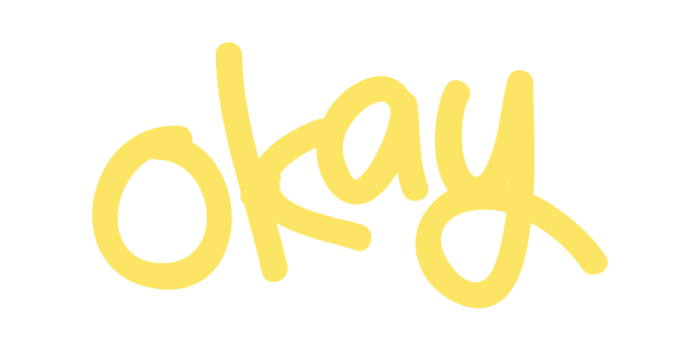
Writing effective Jenkinsfiles is crucial for automating your software delivery pipeline efficiently and reliably. Well-crafted Jenkinsfiles contribute to maintainability, readability, and collaboration within your development team. Following established best practices minimizes errors, simplifies troubleshooting, and ensures your pipelines are robust and scalable.
Version Control and Testing Jenkinsfiles
Treating your Jenkinsfiles as code and integrating them into your version control system is paramount. This practice offers numerous benefits, including the ability to track changes, revert to previous versions, and collaborate effectively with your team. Testing Jenkinsfiles, ideally before committing changes to your main branch, helps to identify and fix potential issues early in the development cycle.
To manage Jenkinsfiles effectively, consider the following:
- Version Control Integration: Store your Jenkinsfiles in a version control system like Git. This allows you to track changes, manage different versions, and collaborate with other developers. For instance, when a new feature is implemented in the application, the Jenkinsfile can be updated to reflect the changes. Each update to the Jenkinsfile is tracked in the Git repository, including information about who made the change and when.
- Branching Strategy: Implement a branching strategy (e.g., Gitflow) for your Jenkinsfiles. This allows you to develop and test new pipeline features in isolation before merging them into the main branch. This prevents breaking the production pipeline.
- Code Reviews: Implement code reviews for Jenkinsfile changes. This ensures that changes are reviewed by other team members, improving code quality and identifying potential issues. During code review, team members can check for syntax errors, security vulnerabilities, and best practices adherence.
- Testing Jenkinsfiles: Before merging changes, test your Jenkinsfiles. Utilize tools like the Jenkins Pipeline Linter and Pipeline Unit to validate syntax and functionality. This proactive approach minimizes the risk of pipeline failures and reduces downtime. For example, you can use the Jenkins Pipeline Linter to validate the syntax of a new Jenkinsfile before deploying it.
- Testing Frameworks: Consider using testing frameworks like Pipeline Unit to write unit tests for your Jenkinsfile code. This approach helps you to verify the functionality of your pipeline stages and steps. This helps in ensuring that changes to the pipeline do not introduce regressions.
Best Practices for Jenkinsfile Development
Adhering to best practices in Jenkinsfile development contributes to more maintainable, readable, and reliable pipelines. This includes writing clean, well-documented code, using reusable components, and employing robust error handling.
The following bullet points Artikel best practices for Jenkinsfile development:
- Use Declarative Pipeline Syntax: Whenever possible, utilize the declarative pipeline syntax. It provides a more structured and readable approach to defining your pipeline. It simplifies the overall structure and makes it easier to understand and maintain. For example, the declarative syntax is preferred over scripted syntax for defining pipeline stages, steps, and agents.
- Keep Jenkinsfiles Concise: Break down complex pipelines into smaller, more manageable Jenkinsfiles. This enhances readability and reduces the likelihood of errors. Consider using separate Jenkinsfiles for different parts of the pipeline, such as build, test, and deploy.
- Write Modular Code: Create reusable functions and libraries to avoid code duplication. This reduces the overall size of your Jenkinsfiles and simplifies maintenance. You can define common steps like building, testing, and deploying as reusable functions.
- Comment Your Code: Add comments to your Jenkinsfiles to explain the purpose of each step, stage, and section. This improves readability and helps other developers understand your pipeline. Include comments explaining the logic behind complex conditional statements.
- Handle Errors Gracefully: Implement robust error handling mechanisms to catch and manage exceptions. This prevents pipeline failures and provides useful information for troubleshooting. Use `try-catch` blocks to handle potential errors in your pipeline steps.
- Use Environment Variables: Utilize environment variables to store configuration settings, such as database credentials and API keys. This allows you to easily change settings without modifying your Jenkinsfile code. This also prevents hardcoding sensitive information.
- Parameterize Your Pipelines: Define parameters in your Jenkinsfiles to make your pipelines more flexible and reusable. This allows users to customize the pipeline’s behavior at runtime. For example, you can use parameters to specify the target environment for deployment.
- Implement Notifications: Configure notifications (e.g., email, Slack) to inform users about pipeline status. This helps keep the team informed about the progress of the pipeline and any issues that may arise. Configure notifications for successful builds, failed builds, and other important events.
- Use Consistent Formatting: Adopt a consistent code style (e.g., indentation, spacing) to improve readability. This makes it easier for developers to understand and maintain your Jenkinsfiles. Use a code formatter to automatically format your Jenkinsfiles.
- Test Regularly: Regularly test your Jenkinsfiles to ensure they function correctly and that changes do not introduce regressions. Use the Jenkins Pipeline Linter and Pipeline Unit to validate your code. Test your Jenkinsfiles after making any changes.
Conclusive Thoughts
In conclusion, we’ve explored the core concepts of Jenkinsfiles, providing a solid foundation for automating your CI/CD pipelines. By mastering the syntax, structure, and advanced features, you can significantly enhance your development workflow. Remember to leverage best practices, version control, and testing to create robust and maintainable Jenkinsfiles. As you implement these principles, you’ll find yourself equipped to deliver high-quality software more efficiently and reliably, propelling your projects to new heights.
FAQ Overview
What is the primary advantage of using a Jenkinsfile?
The primary advantage is version control and repeatability. Jenkinsfiles are code, allowing you to manage your pipeline configurations alongside your application code, ensuring consistency and ease of collaboration.
Can I test a Jenkinsfile before applying it to a Jenkins instance?
Yes, you can use the Jenkins Pipeline Syntax or the Jenkins CLI to validate your Jenkinsfile’s syntax and logic before integrating it into your Jenkins instance, preventing potential build failures.
How do Jenkinsfiles integrate with source control systems?
Jenkinsfiles are typically stored within your source control repository (e.g., Git, SVN). Jenkins can be configured to automatically detect changes in the Jenkinsfile and trigger a pipeline execution accordingly.
What’s the difference between declarative and scripted pipelines?
Declarative pipelines offer a more structured and readable syntax, making them easier to understand and maintain, especially for beginners. Scripted pipelines provide greater flexibility and control, allowing for complex logic and customization using Groovy scripting.