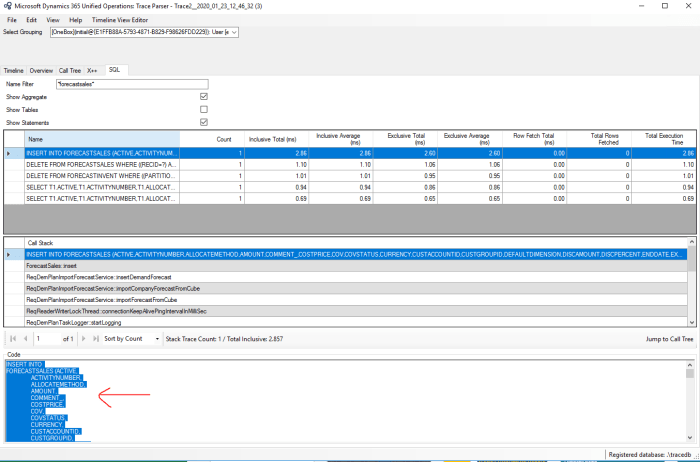Embarking on a journey to effectively manage cloud spending can seem daunting, but with the right tools, it becomes a manageable and even advantageous endeavor. This guide, “How to Set Up Automated Cost Alerts and Notifications,” will be your compass, navigating the complexities of cloud cost management and helping you to establish a robust system of alerts and notifications. We’ll explore the essential aspects of setting up automated cost alerts, providing you with the knowledge and strategies to maintain control over your cloud expenses.
From understanding the core benefits of automated alerts to delving into the intricacies of various alert types, this resource provides a comprehensive overview. We’ll delve into the leading cloud platforms, setting up budget and actual cost alerts, and utilizing forecast alerts. Moreover, we will provide guidance on integrating these alerts with your existing systems and customizing notifications to suit your specific requirements, ensuring that you’re well-equipped to optimize your cloud spending.
Understanding Automated Cost Alerts
Automated cost alerts are essential tools for effective cloud financial management. They proactively notify users of potential cost overruns, allowing for timely intervention and optimization. Implementing these alerts ensures financial predictability and control, minimizing unexpected expenses and maximizing the return on cloud investments.
Core Benefits of Automated Cost Alerts
Automated cost alerts offer significant advantages in managing cloud spending. These benefits contribute to greater financial control and operational efficiency.
- Proactive Cost Management: Alerts provide real-time insights into spending patterns, allowing for immediate action before costs escalate. This proactive approach is far more effective than reacting to monthly invoices.
- Reduced Unexpected Costs: By identifying anomalies and deviations from established budgets, alerts help prevent unexpected overspending. This is crucial for maintaining financial stability.
- Improved Budgeting and Forecasting: Alert data helps refine future budgets and forecasts by providing a clear understanding of actual spending trends and potential cost drivers. This allows for more accurate planning.
- Enhanced Accountability: Alerts can be configured to notify specific teams or individuals, promoting accountability for cloud resource usage and associated costs. This fosters responsible spending habits.
- Optimized Resource Utilization: By highlighting areas of excessive spending, alerts can prompt investigations into resource utilization, leading to optimization efforts and cost savings.
Different Cost Alert Types
Various types of cost alerts are available to monitor cloud spending effectively. Each type serves a specific purpose and provides different levels of insight.
- Budget Alerts: These alerts are triggered when spending exceeds a predefined budget threshold. They are the most common type and are typically based on a percentage of the budget. For example, an alert could be configured to trigger when 80% of the monthly budget is spent.
- Actual Cost Alerts: These alerts are triggered when the actual cost of cloud resources exceeds a specified value or shows a significant increase within a given timeframe. They offer real-time insights into current spending.
- Forecast Alerts: Forecast alerts use machine learning algorithms to predict future spending based on historical data. They are triggered when the forecasted cost is expected to exceed a predefined threshold. For example, if the forecast indicates that spending will exceed the budget within the next week, an alert is generated. These alerts help in anticipating potential overruns.
Importance of Timely Cost Monitoring
Timely cost monitoring is critical for maintaining financial control in a cloud environment. The speed at which cloud resources are consumed necessitates real-time or near real-time monitoring.
- Rapid Issue Identification: Early detection of cost anomalies allows for quick investigation and resolution. The longer an issue goes unnoticed, the more it can impact the budget.
- Preventing Cost Overruns: Immediate notification of exceeding thresholds helps prevent large, unexpected bills at the end of the billing cycle. This is particularly important for services with variable pricing.
- Informed Decision-Making: Timely data enables informed decisions about resource allocation, optimization strategies, and adjustments to spending plans. This leads to greater financial agility.
- Improved Financial Planning: Consistent monitoring provides the data needed to refine budgeting and forecasting models, leading to more accurate predictions and better financial planning.
- Example: A company uses automated alerts to monitor its compute instance costs. The alerts are set to notify the team if the daily cost exceeds $500. One day, an alert triggers, indicating a spike in compute instance usage. The team investigates and discovers a misconfigured auto-scaling rule that is rapidly creating unnecessary instances. They immediately correct the configuration, preventing a potential $10,000 overspend for the month.
Choosing the Right Platform
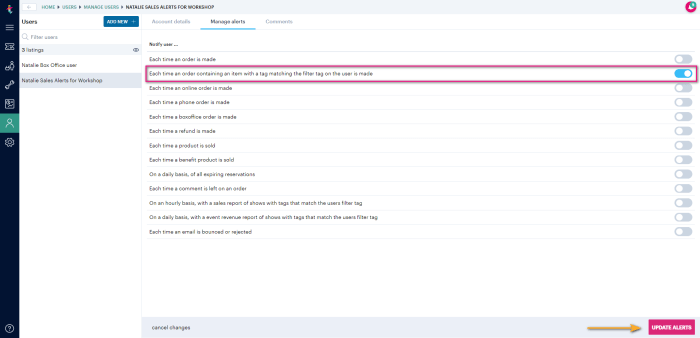
Selecting the appropriate cloud platform is crucial for effective cost management and implementing automated cost alerts. This decision significantly impacts the features available, the ease of use, and the overall cost-effectiveness of your cloud infrastructure. Understanding the nuances of each major platform—Amazon Web Services (AWS), Microsoft Azure, and Google Cloud Platform (GCP)—is essential for making an informed choice that aligns with your specific business needs and financial constraints.
Cloud Platform Cost Management Tools
Each major cloud provider offers a suite of tools to help users manage and monitor their cloud spending. These tools are fundamental for setting up automated cost alerts and notifications. The capabilities vary between platforms, but all provide essential functionality for tracking resource usage and identifying potential cost overruns.
- Amazon Web Services (AWS): AWS offers a comprehensive cost management suite, including AWS Cost Explorer, AWS Budgets, and AWS CloudWatch. AWS Cost Explorer provides detailed visualizations and analysis of spending trends. AWS Budgets allows you to set custom budgets and receive alerts when spending approaches or exceeds those budgets. AWS CloudWatch is used for monitoring resources and can be integrated with budgets to trigger notifications.
- Microsoft Azure: Azure provides Azure Cost Management + Billing, a powerful tool that offers detailed cost analysis, budgeting, and forecasting. It allows users to set budgets, create alerts based on cost thresholds, and receive notifications via email or other channels. Azure Advisor provides recommendations for optimizing costs and improving performance.
- Google Cloud Platform (GCP): GCP offers Cloud Billing, which provides detailed cost analysis, budgeting, and reporting capabilities. Users can set budgets and create alerts based on various criteria, such as cost, usage, or anomaly detection. Cloud Monitoring integrates with Cloud Billing to enable the creation of custom dashboards and alerts.
Comparing Cost Alert System Features
The cost alert systems of each platform differ in terms of ease of use and flexibility. These variations can influence the efficiency with which you can monitor and control your cloud spending. A careful comparison of these features is necessary to choose the platform that best suits your requirements.
- Ease of Use:
- AWS: AWS Budgets offers a user-friendly interface for setting up budgets and alerts. The integration with CloudWatch provides flexibility in defining alert triggers. However, navigating the vast array of AWS services can sometimes be overwhelming for new users.
- Azure: Azure Cost Management + Billing is generally considered easy to navigate, with clear visualizations and intuitive controls. The alert configuration process is straightforward, making it accessible to users of varying technical expertise.
- GCP: Cloud Billing is designed with a focus on simplicity, providing a clear and concise interface for managing costs and setting up alerts. The integration with Cloud Monitoring allows for highly customizable alerts.
- Flexibility:
- AWS: AWS provides extensive flexibility in configuring alerts, allowing for granular control over spending thresholds and notification channels. The integration with CloudWatch enables sophisticated monitoring and alert triggers based on various metrics.
- Azure: Azure offers robust flexibility in defining budgets and alerts, supporting a wide range of cost criteria and notification options. The platform allows for detailed cost analysis and forecasting, which can inform alert configurations.
- GCP: GCP offers a good balance of flexibility and simplicity. Users can set alerts based on cost, usage, and anomalies. The integration with Cloud Monitoring allows for customization and advanced alerting scenarios.
Criteria for Platform Selection
Choosing the right cloud platform involves careful consideration of your business requirements and budget constraints. Factors like the complexity of your infrastructure, the technical expertise of your team, and the specific features offered by each platform all play a role in this decision-making process.
- Budget Constraints: Compare the pricing models of each platform, considering factors like instance types, storage costs, and data transfer fees. Use cost calculators provided by each platform to estimate the potential costs of your workload. Factor in the cost of cost management tools and support services.
- Business Requirements: Assess the specific needs of your applications and services. Consider factors like scalability, performance, and compliance requirements. Some platforms may offer specialized services that align better with your business needs.
- Technical Expertise: Evaluate the technical skills of your team and the learning curve associated with each platform. Some platforms may be easier to manage than others, depending on your team’s existing experience.
- Integration Capabilities: Consider the integration capabilities of each platform with existing systems and third-party tools. Ensure that the platform can seamlessly integrate with your development workflows and business processes.
- Specific Features: Focus on specific features relevant to cost management, such as detailed reporting, forecasting capabilities, and anomaly detection. Choose the platform that offers the most comprehensive set of cost management tools to meet your needs.
Setting Up Budget Alerts
Now that we understand the importance of automated cost alerts and have selected our platform, the next critical step is to configure budget alerts. These alerts are the proactive component of cost management, informing us when spending approaches or exceeds predefined limits. Effectively configuring these alerts allows for timely intervention, preventing unexpected cost overruns and ensuring alignment with financial goals.Budget alerts are essential for maintaining control over cloud spending.
They proactively notify users when their spending is approaching or exceeding the set budget. These alerts can be configured to trigger at different spending thresholds, providing flexibility in managing costs.
Setting Budget Thresholds and Defining Alert Scopes
Setting budget thresholds and defining alert scopes are crucial for effective cost management. Properly configured thresholds and scopes enable timely notifications and prevent overspending.
- Setting Budget Thresholds: This involves defining the spending limits that will trigger alerts. Thresholds are typically set as percentages of the total budget. For example, you might configure alerts to trigger at 50%, 75%, and 100% of the budget. Consider setting a lower threshold (e.g., 25%) to provide early warning, allowing for proactive adjustments before the budget is significantly impacted.
- Defining Alert Scopes: Alert scopes determine which resources or services the budget and alerts apply to. This can be defined based on various criteria, such as:
- Service: Alerts can be scoped to a specific cloud service (e.g., compute, storage, database). This is useful for monitoring the spending of a particular service.
- Resource Group/Tag: Scoping alerts to resource groups or tags allows for monitoring spending associated with specific projects, teams, or environments (e.g., production, development). This is very useful for allocating costs and understanding the spending of different departments.
- Account: Alerts can be configured at the account level, monitoring overall spending. This is useful for monitoring the total cost.
Examples of Different Budget Scenarios and Alert Configurations
Here are some examples of different budget scenarios and how to configure alerts for each:
- Scenario 1: Project-Specific Budget.
- Budget: $1,000 per month for a new application development project.
- Alert Configuration:
- 50% Threshold: Alert when spending reaches $500. This is the first warning to ensure spending is on track.
- 75% Threshold: Alert when spending reaches $750. A more urgent alert that suggests a review of resource utilization and cost optimization.
- 100% Threshold: Alert when spending reaches $1,000. A critical alert that triggers immediate action, potentially involving pausing non-essential resources or re-evaluating project scope.
- Scope: Tag the resources associated with the project (e.g., `project: new-app`).
- Scenario 2: Departmental Budget.
- Budget: $5,000 per month for the marketing department’s cloud services.
- Alert Configuration:
- 25% Threshold: Alert when spending reaches $1,250. Early warning to monitor and prevent potential overspending.
- 50% Threshold: Alert when spending reaches $2,500. Indicates that the department is halfway to their budget.
- 90% Threshold: Alert when spending reaches $4,500. Provides a very urgent warning that spending is nearly at the budget limit.
- Scope: Use a resource group or tag specific to the marketing department (e.g., `department: marketing`).
- Scenario 3: Overall Account Budget.
- Budget: $20,000 per month for the entire cloud account.
- Alert Configuration:
- 75% Threshold: Alert when spending reaches $15,000. A general alert to ensure the overall cost remains in check.
- 90% Threshold: Alert when spending reaches $18,000. A warning to evaluate all services and reduce the cost.
- 100% Threshold: Alert when spending reaches $20,000. A critical alert that indicates a need for immediate cost reduction measures.
- Scope: The entire account.
Step-by-Step Guide for Setting Up Budget Alerts within a Chosen Cloud Platform
This example uses a hypothetical cloud platform. The specifics will vary depending on the actual platform, but the general steps are similar.
Here is a table that shows how to configure a budget alert within a hypothetical cloud platform. The table shows the options and provides a description of each configuration setting.
| Configuration Option | Description | Example Value |
|---|---|---|
| Budget Name | A descriptive name for your budget. | “Project Alpha Budget” |
| Budget Scope | The resources or services the budget applies to. |
|
| Budget Type | Specifies the type of budget. | Cost |
| Budget Period | The time period for the budget. | Monthly |
| Budget Amount | The total budget amount. | $1,500 |
| Alert Threshold 1 | Threshold 1 for triggering an alert. |
|
| Alert Threshold 2 | Threshold 2 for triggering an alert. |
|
| Alert Threshold 3 | Threshold 3 for triggering an alert. |
|
Configuring Actual Cost Alerts
Beyond setting budget limits, it’s crucial to configure alerts that notify you of actual spending patterns. These alerts provide real-time insights into your cloud resource consumption, enabling proactive cost management. They help you identify immediate cost overruns and prevent unexpected charges.
Setting Up Alerts Based on Actual Spending
Configuring alerts based on actual spending is a vital step in cloud cost management. This approach allows you to monitor your spending in real-time, providing instant notifications when predefined thresholds are met or exceeded. This contrasts with budget alerts, which trigger notifications based on projected spending against a budget.To effectively set up actual cost alerts, consider the following points:
- Threshold Definition: Define specific spending thresholds that trigger alerts. This can be a fixed dollar amount or a percentage of your overall budget. For example, you might set an alert to trigger when spending on a specific service exceeds $100 or when your total monthly cost surpasses 80% of your allocated budget.
- Alert Scope: Determine the scope of your alerts. You can configure alerts for your entire account, specific resource groups, or individual services. Focusing on specific services or resource groups allows you to pinpoint areas of high consumption and potential cost overruns.
- Notification Channels: Specify the channels through which you want to receive alerts. Common options include email, SMS, and integration with collaboration platforms like Slack or Microsoft Teams. This ensures you receive timely notifications, regardless of your location or preferred communication method.
- Alert Frequency: Configure how often you want to receive alerts. You can set alerts to trigger immediately when a threshold is breached, or you can opt for a daily or weekly summary. The frequency should align with your monitoring needs and the criticality of the resources being monitored.
- Alert Actions: Define actions to be taken when an alert is triggered. These actions can range from sending notifications to triggering automated responses, such as scaling down resources or shutting down non-essential services.
Setting Up Alerts for Specific Services or Resource Groups
Targeting alerts for specific services or resource groups is a powerful strategy for cost optimization. It enables you to focus your attention on the areas where costs are most likely to fluctuate or where overspending is a concern. This granular approach allows for more precise cost management.Here’s how to configure alerts for specific services or resource groups:
- Service-Specific Alerts: Create alerts that monitor the spending of individual services, such as compute instances, storage, or databases. This allows you to track the consumption of each service independently and identify any unusual spending patterns.
- Resource Group Alerts: Configure alerts that monitor the spending of specific resource groups. Resource groups are logical containers for your cloud resources, enabling you to group related resources for easier management and monitoring. This approach is particularly useful for tracking the costs associated with specific projects or applications.
- Filtering and Segmentation: Use filtering and segmentation options to narrow down the scope of your alerts. This can involve filtering by tags, regions, or other criteria to focus on specific subsets of your resources. For example, you can set up an alert to monitor the spending of all virtual machines in a particular region.
- Granularity and Precision: Strive for granularity and precision when setting up alerts. The more specific your alerts, the better you can understand the cost drivers and identify areas for optimization.
Walkthrough: Setting Up Actual Cost Alerts
The following walkthrough provides a step-by-step guide to setting up actual cost alerts. The steps may vary slightly depending on the cloud provider you are using, but the general principles remain the same.This walkthrough is based on a hypothetical cloud provider’s cost management console. The screenshots described below are representative and serve to illustrate the process.
- Access the Cost Management Dashboard: Navigate to the cost management console within your cloud provider’s portal. This is typically found under “Billing,” “Cost Management,” or a similar section.
- Select the Alerting Service: Within the cost management dashboard, locate and select the “Alerts” or “Notifications” service. This is where you’ll configure your cost alerts.
- Create a New Alert: Click on the option to create a new alert. This will initiate the alert configuration process.
- Define the Alert Scope: Specify the scope of your alert. This involves selecting the resource group, service, or the entire account that you want to monitor. For example, you can choose a specific resource group named “Project-X” or select the “Compute” service to monitor all compute-related costs.
- Set the Alert Condition: Define the conditions that will trigger the alert. This involves setting the threshold and the evaluation period.
- Threshold: Specify the dollar amount or percentage that will trigger the alert. For example, you might set a threshold of $500 or 80% of your budget.
- Evaluation Period: Choose the period over which the spending will be evaluated. This can be daily, weekly, or monthly. For instance, you can configure the alert to trigger if the spending exceeds $500 in a given month.
- Configure Notification Settings: Specify how you want to be notified when the alert is triggered.
- Notification Channel: Select the notification channel, such as email, SMS, or integration with a collaboration platform.
- Recipient: Enter the email addresses or other contact information of the recipients.
- Notification Frequency: Choose the frequency of notifications. You can opt to receive notifications immediately when the threshold is exceeded or opt for daily or weekly summaries.
- Review and Activate the Alert: Review all the settings to ensure they are accurate. Once you are satisfied, activate the alert. The system will now begin monitoring your spending and will notify you when the specified conditions are met.
By following these steps, you can proactively monitor your cloud spending, identify cost overruns, and take corrective actions to optimize your cloud resources.
Utilizing Forecast Alerts
Forecast alerts are a proactive approach to cost management, providing insights into potential future spending. They leverage historical data and machine learning algorithms to predict future costs, allowing for timely intervention and preventing budget overruns. By understanding anticipated spending trends, organizations can make informed decisions, optimize resource allocation, and maintain financial control.
Understanding Forecast Alerts
Forecast alerts analyze spending patterns to project future costs. They differ from budget alerts, which focus on current spending against predefined budgets. Forecast alerts use various techniques, including time series analysis and regression models, to predict future spending based on historical data, seasonality, and other relevant factors.
- Data Analysis: Forecast alerts rely on the analysis of historical cost data. The more data available, the more accurate the forecast. This data includes daily, weekly, or monthly spending, depending on the granularity required.
- Algorithm Selection: Various algorithms are employed for forecasting, including moving averages, exponential smoothing, and more complex machine learning models. The choice of algorithm depends on the nature of the data and the desired level of accuracy.
- Trend Identification: The algorithms identify trends, seasonality, and other patterns in the data. For example, they might identify increased spending during specific months due to marketing campaigns or seasonal demand.
- Prediction Generation: Based on the identified patterns, the system generates a prediction of future costs. This prediction includes a point estimate (e.g., the expected cost for the next month) and a confidence interval, indicating the range within which the actual cost is likely to fall.
- Alert Triggering: When the forecast exceeds a predefined threshold, the system triggers an alert. This threshold can be based on the budget, a percentage increase, or a fixed amount.
Setting Up Forecast Alerts
Setting up effective forecast alerts requires careful consideration of data quality, alert thresholds, and the interpretation of forecast results. A well-defined process ensures the alerts are accurate, actionable, and contribute to effective cost management.
- Data Collection and Preparation: The first step involves collecting and preparing the necessary data. This includes gathering historical cost data from relevant sources, such as cloud provider dashboards, financial systems, or custom data warehouses. Data should be cleaned, validated, and formatted consistently to ensure accuracy.
- Algorithm Selection and Configuration: Choose a forecasting algorithm suitable for your data and the level of accuracy required. Many cloud platforms and cost management tools offer built-in forecasting capabilities with options for customization. Configure the algorithm by specifying parameters like the forecasting period (e.g., one month, three months) and any relevant seasonality factors.
- Threshold Definition: Determine the alert thresholds. This involves setting the conditions that trigger an alert when the forecast exceeds a certain level. Consider setting thresholds based on a percentage increase over the current budget, a fixed amount, or a combination of factors.
- Alert Configuration: Configure the alert notifications. Specify who should receive the alerts and how they should be delivered (e.g., email, Slack, or integration with other systems). Include relevant information in the alerts, such as the forecast cost, the confidence interval, and the historical data used for the prediction.
- Monitoring and Refinement: Continuously monitor the accuracy of the forecast alerts. Review the actual costs against the predicted costs and adjust the algorithm, thresholds, or data sources as needed to improve accuracy. This iterative process ensures the alerts remain relevant and effective.
Utilizing Forecast Alerts to Prevent Unexpected Costs
Forecast alerts provide early warnings of potential cost overruns, enabling proactive measures to mitigate risks. Here’s an illustrative example:Imagine a company uses Amazon Web Services (AWS) for its cloud infrastructure. They have a budget of $10,000 per month for their EC2 instances. Using AWS Cost Explorer, they set up a forecast alert. The system analyzes their historical EC2 spending data, including factors like instance usage, data transfer, and storage costs.
The forecast alert is configured to trigger when the projected monthly cost exceeds $9,500, allowing for a 5% buffer.
Scenario:
During the first week of the month, a forecast alert is triggered. The forecast predicts a monthly EC2 cost of $10,800, significantly exceeding the budget. The alert provides the following information:
- Forecasted Cost: $10,800
- Confidence Interval: $10,500 – $11,200
- Historical Data: Shows a recent spike in EC2 instance usage, potentially due to increased traffic from a new marketing campaign.
Actionable Insights and Actions:
- Investigation: The team investigates the cause of the increased usage. They discover that a recent marketing campaign is driving a surge in traffic to their website, resulting in increased EC2 instance usage.
- Optimization: The team immediately explores optimization strategies. They consider:
- Scaling up EC2 instances temporarily to handle the increased load.
- Optimizing the EC2 instance type to a more cost-effective option for the workload.
- Caching frequently accessed data to reduce load on the EC2 instances.
- Budget Adjustment (If Necessary): If the increased costs are unavoidable and sustainable, the team can consider requesting a budget adjustment.
Outcome:
By proactively addressing the forecast alert, the company prevents a significant cost overrun. They successfully manage the increased traffic, optimize their infrastructure, and remain within their budget. The alert allows them to make informed decisions and maintain financial control.
Notification Channels and Integration
Configuring effective notification channels and integrating cost alerts with other systems is crucial for ensuring timely awareness and streamlined responses to potential cost overruns. This section explores various notification methods and integration strategies to help you stay informed and proactive in managing your cloud spending.
Available Notification Channels
The choice of notification channels significantly impacts the effectiveness of your cost management strategy. Different channels offer varying levels of immediacy and integration capabilities. Selecting the right channels depends on your team’s preferences, communication workflows, and the urgency of cost-related issues.
- Email Notifications: Email remains a widely used and versatile notification channel. Most cloud platforms support email alerts, allowing you to receive detailed information about cost breaches, budget forecasts, and other relevant events directly in your inbox. Email notifications can include:
- Alert summaries, including the affected resource and the amount of the cost overage.
- Links to relevant dashboards and reports within your cloud provider’s console.
- Customizable notification schedules, such as daily, weekly, or real-time alerts.
- SMS Notifications: For critical alerts that require immediate attention, SMS (Short Message Service) notifications can be highly effective. SMS alerts deliver concise, text-based messages to your mobile devices, ensuring you are promptly notified of significant cost anomalies. However, SMS notifications typically have character limits, so the message content is often concise and focused on the key issue.
- Platform-Specific Notifications: Many cloud providers offer native notification systems within their management consoles. These notifications often appear as banners, pop-ups, or within a dedicated “alerts” section of the platform. Platform-specific notifications provide a seamless experience, as they are directly integrated with the cloud provider’s services. These notifications can include:
- Real-time cost alerts.
- Recommendations for cost optimization.
- Service health updates that may impact costs.
- Mobile App Notifications: Some cloud providers and third-party cost management tools offer mobile applications. These apps allow you to receive push notifications on your smartphone or tablet, providing convenient access to cost information and alerts on the go. Mobile app notifications often offer interactive features, such as the ability to acknowledge alerts or view detailed cost reports.
Integration with Other Systems
Integrating cost alerts with other systems can automate workflows and improve response times. This integration enables you to take immediate action when cost issues arise, reducing potential financial impacts.
- Ticketing Systems: Integrating cost alerts with ticketing systems (e.g., Jira, ServiceNow) automatically creates and assigns tickets to the appropriate teams when cost thresholds are exceeded. This facilitates a structured process for investigating and resolving cost issues. For example, when a budget alert triggers, a ticket could be created with details of the cost overage, the responsible team, and any relevant documentation.
- Collaboration Tools: Integrating with collaboration tools (e.g., Slack, Microsoft Teams) allows you to receive cost alerts directly within your team’s communication channels. This enables immediate visibility and discussion of cost issues. For instance, a cost alert could be posted to a dedicated channel in Slack, prompting team members to investigate the cause of the overspend and collaborate on a solution.
- Incident Management Systems: Integrating cost alerts with incident management systems (e.g., PagerDuty, Opsgenie) ensures that critical cost events are escalated appropriately. This integration can trigger automated escalations, such as notifying on-call engineers or initiating incident response procedures, based on the severity of the cost issue.
- Custom Integrations: Cloud providers often offer APIs and webhooks, enabling you to create custom integrations with other systems. These custom integrations allow you to tailor the response to cost alerts based on your specific needs. For example, you could use a webhook to automatically shut down or scale down resources when a cost threshold is reached, or to send a notification to a custom monitoring dashboard.
Configuring and Customizing Notifications
Customizing notifications is essential for ensuring that you receive the right information at the right time. This includes configuring the content, frequency, and recipients of your cost alerts.
- Content Customization: The content of your notifications should be informative and actionable. You can often customize the message to include relevant details such as:
- The name of the budget or alert rule that triggered the notification.
- The actual cost compared to the budget or threshold.
- The time period covered by the cost data.
- A description of the affected resource or service.
- Links to relevant dashboards or reports.
- Frequency Configuration: The frequency of your notifications should be aligned with the urgency of the cost issues and your team’s workflow. You can typically configure the frequency to be:
- Real-time: For critical alerts that require immediate attention.
- Daily: For regular updates on cost performance.
- Weekly: For a broader overview of spending trends.
- Monthly: For comprehensive cost reviews.
- Recipient Management: Specify the recipients of your cost alerts to ensure that the right people are informed. You can typically define:
- Individual email addresses.
- Distribution lists.
- Teams or groups within your collaboration tools.
- Notification Rules: Many platforms allow you to define notification rules based on various criteria, such as:
- Budget Thresholds: Trigger alerts when a budget is exceeded or forecast to be exceeded.
- Cost Anomalies: Detect unusual spending patterns.
- Resource Usage: Monitor the consumption of specific resources.
Defining Alert Thresholds and Granularity
Setting appropriate alert thresholds and defining the right granularity are crucial for the effectiveness of your automated cost alerts. They directly impact the ability to identify genuine cost anomalies without being overwhelmed by irrelevant notifications. This section will guide you through the process of establishing these parameters to optimize your cost monitoring strategy.
Importance of Setting Appropriate Alert Thresholds
Establishing the right alert thresholds is essential to avoid two common pitfalls: false positives and missed cost spikes. False positives lead to alert fatigue, where teams become desensitized to notifications, potentially overlooking genuine cost issues. Conversely, setting thresholds too high can result in missing significant cost increases that could have been addressed earlier.
Defining Thresholds Based on Historical Spending and Business Needs
Thresholds should be tailored to your specific spending patterns and business objectives. This involves analyzing historical spending data and considering factors such as seasonality, planned infrastructure changes, and the criticality of the services being monitored.
- Analyzing Historical Data: Review your cost reports over a period (e.g., three to six months) to understand your baseline spending. Identify typical fluctuations and peak spending periods. Use this data to establish a range of acceptable costs. For instance, if your average monthly spending is $10,000 with a standard deviation of $1,000, you might set a threshold at $12,000 (two standard deviations above the average) to trigger an alert.
A graph showing the historical cost data, with the average and standard deviation lines clearly marked, is a useful visual aid.
- Considering Business Needs: Align your thresholds with the criticality of your applications and services. For mission-critical applications, a lower threshold (e.g., a 5% increase over the baseline) might be warranted to catch potential issues quickly. For less critical services, a higher threshold might be acceptable. Also, factor in any planned changes, such as new deployments or marketing campaigns, that could legitimately increase spending.
- Examples of Threshold Definitions:
- Percentage-Based Threshold: Alert when costs increase by 10% compared to the previous month.
- Absolute Value Threshold: Alert when costs exceed $5,000 in a single day.
- Anomaly Detection: Utilize machine learning algorithms to detect unusual spending patterns compared to historical data. For example, an anomaly detection system might flag a cost increase that is significantly outside the expected range, even if it doesn’t exceed a fixed threshold.
Adjusting Alert Granularity
The granularity of your alerts, the frequency with which they are triggered, plays a vital role in the effectiveness of your cost monitoring. Choosing the appropriate level of detail helps you stay informed without being overwhelmed.
- Daily Alerts: Suitable for monitoring costs that can fluctuate significantly on a daily basis or for applications with high daily usage. This is also beneficial when aiming to react swiftly to unexpected cost surges.
- Weekly Alerts: Provides a broader view of spending trends and is suitable for applications where costs tend to be more consistent week-to-week. Weekly alerts can help identify longer-term trends and issues.
- Monthly Alerts: Best suited for a high-level overview of cost performance. Useful for identifying overall spending patterns, long-term trends, and compliance with budgets. This can also serve as a good basis for reviewing and adjusting the alert settings.
- Custom Granularity: Some platforms offer the ability to set custom alert intervals. This can be helpful if your cost patterns are unique or require a specific monitoring frequency.
- Choosing the Right Granularity: Consider the nature of your spending, the speed at which you need to react to cost changes, and the level of detail required for your analysis. A combination of different granularities can be effective. For example, you might use daily alerts for critical services and weekly or monthly alerts for less critical ones.
Customizing Alert Notifications
Customizing alert notifications is crucial for ensuring that cost information is not only delivered promptly but also in a way that is easily understood and actionable. Effective customization transforms raw data into insights, enabling teams to react swiftly to potential cost overruns or unexpected trends. This section details the options available for tailoring these notifications to your specific needs.
Options for Customizing Alert Notifications
Customization options allow you to tailor the information and format of your cost alerts to maximize their effectiveness.
- Adding Relevant Data: Include specific cost metrics, resource details, and any relevant metadata that provides context to the alert. This might include the service name, the region where the cost is incurred, or the specific resource ID.
- Contextual Information: Supplement the cost data with information about the underlying resources or services. For example, you could include the number of active users, the amount of data processed, or the current performance metrics.
- Formatting and Presentation: Use clear and concise language, appropriate formatting (e.g., bolding key figures, using tables), and visual cues to highlight critical information.
- Personalization: Tailor the notifications to specific recipients or teams. For example, a notification about database costs might be sent to the database administrator, while a notification about network costs goes to the network team.
- Actionable Insights: Include recommendations or links to relevant documentation or dashboards. For instance, the alert could suggest reviewing specific resource configurations or provide a link to a cost analysis report.
Different Notification Formats and Their Impact on User Understanding
The format of your notification can significantly impact how quickly and effectively users understand the alert and take action. Here are some examples of different notification formats and their effects:
- Plain Text Notifications:
These are the simplest form of notifications. They are easy to implement and can be delivered through various channels like email or SMS. However, they may lack visual appeal and context, making it harder to quickly grasp the situation.
Example: “Cost alert: Your AWS EC2 costs have exceeded $1,000. Please review the cost dashboard.”
Impact: Basic, but may require users to manually gather additional context.
- Formatted Email Notifications:
Formatted emails use HTML to enhance readability and provide more visual structure. They can include tables, charts, and links to dashboards for quick analysis. This format is suitable for detailed information and is often used for regular cost reports.
Example:
Metric Value Total Cost $1,200 Service EC2 Region us-east-1 Impact: Improves readability and allows for more data to be presented clearly.
- Notifications with Embedded Charts:
Embedding charts directly in the notification provides a visual representation of the cost trends, making it easier to identify patterns and anomalies at a glance. These charts can show cost over time, cost distribution across services, or comparisons against budget.
Example: An email with a line graph showing the daily EC2 cost, highlighting the point where costs exceeded the budget.
Impact: Quick visual understanding of cost trends and potential issues.
- Notifications with Actionable Buttons:
These notifications include direct links or buttons that allow users to take immediate action, such as reviewing the cost dashboard, accessing specific resource configurations, or opening a support ticket. This streamlines the response process.
Example: “Your database costs have exceeded the threshold. [Review Database Costs] [Open Support Ticket]”
Impact: Facilitates immediate action and reduces response time.
Procedure for Creating Custom Notification Templates
Creating custom notification templates ensures that the information delivered is relevant and actionable. This procedure involves several steps:
- Define Objectives: Clearly state the purpose of the notification. What cost-related information needs to be communicated, and what actions should the recipient take?
- Gather Data: Identify the necessary cost data, resource information, and contextual details. This might involve querying cost management APIs, accessing resource metadata, and integrating with other monitoring systems.
- Choose a Notification Channel: Determine the appropriate channel for the notification (e.g., email, Slack, Microsoft Teams). Consider the audience and the urgency of the information.
- Design the Template:
- Header: Include a clear subject line and a brief summary of the alert.
- Body:
- Key Metrics: Present the core cost data (e.g., total cost, cost increase percentage).
- Resource Information: Provide details about the affected resources (e.g., service name, region, resource ID).
- Contextual Information: Add any relevant context, such as the number of active users, the amount of data processed, or the current performance metrics.
- Visualizations: Consider including charts or graphs to visualize the cost trends.
- Recommendations: Offer actionable insights or suggestions for resolving the issue (e.g., “Review the resource configuration,” “Check the service logs”).
- Links: Include links to relevant dashboards, documentation, or support resources.
- Footer: Include contact information for support and any relevant legal disclaimers.
- Test the Template: Thoroughly test the notification template to ensure it is delivering the correct information and is formatted correctly. Send test notifications to yourself and key stakeholders.
- Iterate and Refine: Collect feedback from users and refine the template based on their input. Regularly review and update the template to ensure it remains effective.
By following this procedure, you can create custom notification templates that provide timely, relevant, and actionable cost information, empowering your team to proactively manage and optimize cloud spending.
Best Practices for Alert Management
Managing automated cost alerts effectively is crucial for maintaining financial control and optimizing cloud spending. This involves not only setting up the alerts but also continuously monitoring and refining them to ensure their accuracy and relevance. Implementing these best practices helps organizations proactively manage their cloud costs, identify potential issues, and make informed decisions.
Regular Review and Refinement
Regular review and refinement of cost alerts are essential to maintain their effectiveness and accuracy. Cloud environments are dynamic, with usage patterns, application deployments, and pricing models constantly evolving.
- Schedule Regular Audits: Establish a regular schedule, such as monthly or quarterly, to review all configured cost alerts. This schedule should be documented and adhered to consistently.
- Analyze Alert Performance: Evaluate the performance of each alert. This involves examining the frequency of alerts, the accuracy of the triggers, and the timeliness of the notifications. Determine whether alerts are being triggered too often (leading to alert fatigue) or not often enough (missing potential cost overruns).
- Assess Alert Relevance: Ensure that alerts remain relevant to current business needs and cloud usage patterns. Review the thresholds, scope, and recipients of each alert to confirm they are still appropriate. Adjust alert settings as needed to reflect changes in applications, infrastructure, or business priorities.
- Document Changes: Keep a detailed record of all changes made to the cost alerts, including the date, the reason for the change, and the individuals responsible. This documentation is crucial for tracking modifications and troubleshooting any issues that may arise.
- Gather Feedback: Solicit feedback from the recipients of the cost alerts. Ask them about the usefulness of the alerts, whether they are clear and actionable, and if the notification channels are effective. Use this feedback to improve the design and delivery of the alerts.
Troubleshooting Common Issues
Even with careful configuration, cost alerts can sometimes encounter issues. Understanding common problems and their solutions is vital for ensuring the reliability of these alerts.
- Inaccurate Data: Inaccurate data can lead to false positives or missed cost anomalies. This can stem from various sources, including data latency from the cloud provider, configuration errors, or incorrect billing information.
- Solution: Verify data sources and ensure that the cloud provider’s billing data is up-to-date. Check the alert configurations for any errors in the filtering or aggregation criteria.
Investigate discrepancies between the alert data and the actual billing data to identify the root cause of the inaccuracy.
- Solution: Verify data sources and ensure that the cloud provider’s billing data is up-to-date. Check the alert configurations for any errors in the filtering or aggregation criteria.
- Notification Failures: Notification failures can prevent timely responses to cost alerts. These failures may be caused by issues with the notification channels, such as email delivery problems, misconfigured integrations, or errors in the alert templates.
- Solution: Test the notification channels regularly to ensure they are functioning correctly. Check the configuration of the notification channels and verify that they are properly integrated with the cost alert system.
Review the alert logs for any errors related to notification delivery. Confirm that the notification templates are correctly formatted and contain the necessary information.
- Solution: Test the notification channels regularly to ensure they are functioning correctly. Check the configuration of the notification channels and verify that they are properly integrated with the cost alert system.
- Alert Fatigue: Alert fatigue occurs when users are overwhelmed with too many alerts, leading them to ignore important notifications. This can be caused by overly sensitive thresholds, frequent false positives, or a lack of clear action items.
- Solution: Refine the alert thresholds to reduce the frequency of false positives. Group similar alerts into a single notification to minimize the number of alerts.
Provide clear and concise action items in the notification messages to help users understand the implications of the alert and the steps they should take.
- Solution: Refine the alert thresholds to reduce the frequency of false positives. Group similar alerts into a single notification to minimize the number of alerts.
- Configuration Errors: Incorrect configurations can lead to alerts that are triggered at the wrong times or for the wrong resources. These errors can be caused by mistakes in the alert rules, incorrect resource selection, or improper use of filters.
- Solution: Review the alert configurations carefully for any errors. Test the alerts in a staging environment before deploying them to production.
Document the configuration settings and update them when changes are made. Use version control to track changes and revert to previous configurations if necessary.
- Solution: Review the alert configurations carefully for any errors. Test the alerts in a staging environment before deploying them to production.
Checklist for Ongoing Effectiveness
Implementing a checklist ensures the ongoing effectiveness of automated cost alerts. This checklist Artikels actions for maintenance and improvement.
- Monthly Review: Review all active alerts.
- Verify alert thresholds and update as needed.
- Confirm alert recipients and notification channels.
- Analyze alert history for any patterns or issues.
- Quarterly Refinement: Refine the alert configurations based on usage patterns and business changes.
- Assess the relevance of the alerts.
- Adjust alert scope and filters.
- Document all changes made to the alert configurations.
- Annual Performance Evaluation: Conduct an annual performance evaluation of the cost alert system.
- Measure the effectiveness of the alerts in identifying cost savings and preventing overspending.
- Gather feedback from alert recipients.
- Identify areas for improvement.
- Documentation and Training: Maintain updated documentation and provide training for users.
- Document all configurations and changes.
- Provide training to new team members on how to interpret and respond to alerts.
- Ensure that all relevant team members understand the purpose and function of the cost alert system.
Advanced Alerting Strategies
Moving beyond basic budget and cost threshold alerts, advanced alerting strategies leverage sophisticated techniques to identify unusual spending patterns and proactively manage cloud costs. These strategies provide deeper insights and enable more timely intervention, minimizing potential financial surprises.
Anomaly Detection for Unusual Spending
Anomaly detection identifies spending deviations from established baselines. This is achieved by analyzing historical cost data and identifying unusual fluctuations.
- Statistical Analysis: Algorithms analyze historical data to establish a normal spending range. Any cost that falls outside this range triggers an alert. For example, if your daily compute costs typically range between $100 and $120, an alert would be triggered if costs suddenly spike to $200.
- Machine Learning Models: More sophisticated models learn from historical data to predict future spending patterns. These models can identify anomalies that are not immediately obvious through simple threshold-based alerts. For instance, a machine learning model could detect a subtle, gradual increase in storage costs that, over time, could indicate a data leak or inefficient storage practices.
- Implementation: Implementing anomaly detection involves several steps. First, gather historical cost data. Second, choose an appropriate algorithm or model. Third, train the model on the historical data. Finally, set up alerts based on the model’s output.
This requires ongoing monitoring and model retraining to ensure accuracy.
Predictive Analytics for Cost Forecasting
Predictive analytics extends beyond simple forecasting by incorporating various factors to provide more accurate cost predictions. This enables proactive cost management and helps prevent overspending.
- Trend Analysis: Analyzing historical spending trends to project future costs. This involves identifying patterns and extrapolating them into the future. For example, if compute costs have consistently increased by 5% per month, the model would project this trend forward.
- Seasonality Analysis: Recognizing and accounting for seasonal variations in spending. This is particularly useful for businesses with cyclical workloads. For instance, an e-commerce company might see increased costs during the holiday season.
- External Factors: Incorporating external factors that influence cloud costs, such as changes in pricing, currency fluctuations, and market demand. For example, if a cloud provider announces a price increase, the model can adjust its forecast accordingly.
- Implementation: To implement predictive analytics, gather historical cost data, select relevant external factors, and build a predictive model. Train the model and continuously monitor its accuracy. Regularly review and refine the model to improve its predictive capabilities.
Integrating Advanced Alerting with Cost Management Systems
Integrating advanced alerting capabilities with existing cost management systems ensures seamless workflow and comprehensive cost control. This integration streamlines processes and enhances overall efficiency.
- API Integration: Utilize APIs provided by cloud providers and cost management platforms to feed data into the advanced alerting system. This allows for real-time data ingestion and alert generation.
- Data Synchronization: Establish data synchronization between the advanced alerting system and other cost management tools. This ensures that all systems have access to the same data and that alerts are consistent across the organization.
- Workflow Automation: Automate workflows to respond to alerts. For example, when an anomaly is detected, the system can automatically notify the relevant team, create a ticket in a project management system, or even automatically scale down resources.
- Reporting and Dashboards: Integrate alerts into reporting dashboards for a comprehensive view of cloud spending. This enables stakeholders to easily track cost trends and identify areas for optimization. For example, a dashboard could display a graph of actual costs against predicted costs, highlighting any significant deviations.
Monitoring and Reporting
Effective cost alert systems are not just about setting up notifications; they also require diligent monitoring and reporting to ensure they are working as intended and delivering the desired cost savings. This section Artikels the crucial steps involved in tracking the performance of your alerts, generating insightful reports, and building dashboards to visualize key metrics.
Monitoring Alert Effectiveness and Impact
Regularly monitoring the effectiveness of cost alerts is essential to understand their impact on cost savings and identify areas for improvement. This involves tracking several key performance indicators (KPIs) and analyzing the data over time.
- Tracking Alert Trigger Frequency: Monitoring how often alerts are triggered provides insights into the frequency of cost anomalies. High trigger frequency might indicate a need to refine alert thresholds or address underlying cost issues. Low trigger frequency could suggest that thresholds are too high, and opportunities for cost savings are being missed.
- Analyzing Time to Remediation: Measuring the time it takes to address cost anomalies after an alert is triggered is crucial. Shorter remediation times translate into faster cost containment. Analyze the steps involved in the remediation process to identify bottlenecks and optimize response times.
- Evaluating Cost Savings: Quantify the actual cost savings achieved as a direct result of the alerts. This can be done by comparing costs before and after the implementation of alerts, or by tracking the reduction in spending for specific services or resources. For instance, if an alert triggered by a sudden increase in compute instance usage leads to the identification and termination of unused instances, the savings can be directly attributed to the alert.
- Identifying False Positives and Negatives: Assess the accuracy of alerts by identifying instances where alerts were triggered unnecessarily (false positives) or where cost anomalies were missed (false negatives). Analyzing these cases helps refine alert thresholds and improve the overall accuracy of the system.
- Gathering Feedback: Collect feedback from stakeholders, such as engineers, finance teams, and operations personnel, on the usefulness and accuracy of the alerts. This feedback can provide valuable insights into areas for improvement and inform future alert configurations.
Generating Cost Alert Performance Reports
Generating comprehensive reports on cost alert performance is vital for gaining insights into cost trends, identifying areas for improvement, and demonstrating the value of the alerting system. Reports should be regularly generated and distributed to relevant stakeholders.
- Report Content: Reports should include key metrics such as the number of alerts triggered, the average time to remediation, the cost savings achieved, and the number of false positives and negatives. They should also include visualizations of cost trends and alert performance over time.
- Report Frequency: Determine the appropriate reporting frequency based on the needs of the organization. Daily, weekly, or monthly reports may be necessary, depending on the volume of cost data and the urgency of cost management efforts.
- Report Automation: Automate the report generation process to save time and ensure consistency. Many cloud platforms and third-party tools offer reporting capabilities that can be scheduled to run automatically and distribute reports to stakeholders via email or other channels.
- Data Sources: Utilize data from various sources, including cost management platforms, cloud provider APIs, and internal databases, to create comprehensive reports.
- Report Distribution: Define a clear process for distributing reports to relevant stakeholders, such as finance teams, engineering teams, and management.
Designing Cost Alert Dashboards
Creating dashboards that visualize key cost alert metrics is an effective way to provide a real-time overview of cost performance and alert effectiveness. Dashboards should be designed to be easily understandable and actionable, enabling stakeholders to quickly identify and address cost anomalies.
- Dashboard Layout: The dashboard should be organized logically, with key metrics displayed prominently. Consider using a clear and intuitive layout, such as a grid or a dashboard that is divided into sections.
- Key Metrics: Include a selection of the most important KPIs, such as:
- Total Cost: A visualization of the overall cost trend.
- Cost Alerts Triggered: A count of alerts triggered over a given period.
- Average Time to Remediation: The average time taken to address cost anomalies.
- Cost Savings: The estimated or actual cost savings achieved.
- Alert Status: A breakdown of alerts by status (e.g., triggered, resolved, ignored).
- Data Visualization: Use appropriate data visualization methods to represent the data effectively. Examples include:
- Line charts: To display cost trends over time.
- Bar charts: To compare costs across different services or resources.
- Pie charts: To show the proportion of costs across different categories.
- Gauge charts: To display progress towards cost-saving goals.
- Dashboard Tools: Utilize dashboarding tools, such as cloud provider-specific dashboards, or third-party business intelligence tools (e.g., Tableau, Power BI) to create and customize dashboards.
- Real-time Data: Ensure that the dashboard displays real-time or near real-time data to provide an up-to-date view of cost performance.
- Example Dashboard Design: A sample dashboard might include the following components:
- Top Section: A summary of key metrics (e.g., total cost, cost savings, alerts triggered) presented as concise numbers with clear labels.
- Cost Trend Chart: A line chart showing the overall cost trend over the past month, with options to filter by service or resource.
- Alerts Table: A table listing the most recent alerts, including details such as the alert type, the affected resource, and the time the alert was triggered.
- Cost Breakdown: A pie chart illustrating the distribution of costs across different services or resources.
Outcome Summary
In conclusion, mastering the art of setting up automated cost alerts and notifications is pivotal for effective cloud cost management. By following the strategies Artikeld in this guide, you can proactively monitor your spending, identify potential issues, and make informed decisions to optimize your cloud infrastructure. Remember to continually review and refine your alert systems to ensure their ongoing effectiveness and alignment with your business goals.
Embrace these practices, and you’ll be well on your way to achieving significant cost savings and maintaining financial control in the cloud.
Popular Questions
What is the primary benefit of using automated cost alerts?
Automated cost alerts provide real-time visibility into your cloud spending, allowing you to quickly identify and address potential cost overruns, optimize resource usage, and proactively manage your budget.
How often should I review my cost alert thresholds?
Regularly review your cost alert thresholds, ideally at least monthly or quarterly, or whenever there are significant changes in your cloud infrastructure or business requirements. This ensures that your alerts remain relevant and effective.
Can I integrate cost alerts with other systems, such as Slack or Microsoft Teams?
Yes, most cloud platforms offer integrations with various communication and collaboration tools, allowing you to receive cost alerts directly within your preferred channels, enhancing team awareness and responsiveness.
What are the common causes of false positives in cost alerts?
False positives can be triggered by inappropriately set thresholds, unexpected spikes in resource usage, or inaccurate data. Regular review and adjustment of thresholds can minimize these occurrences.
How can I troubleshoot issues with receiving cost notifications?
Check your notification settings, ensure your email address or other contact information is correct, verify that your platform has not experienced any outages, and confirm that your alerts are configured correctly to address any issues with notification failures.