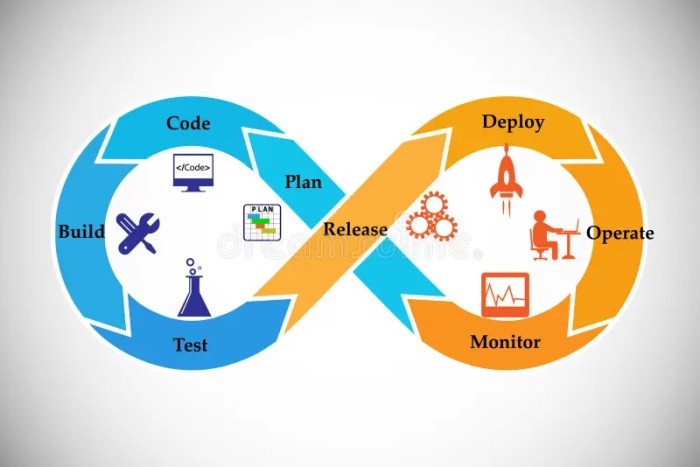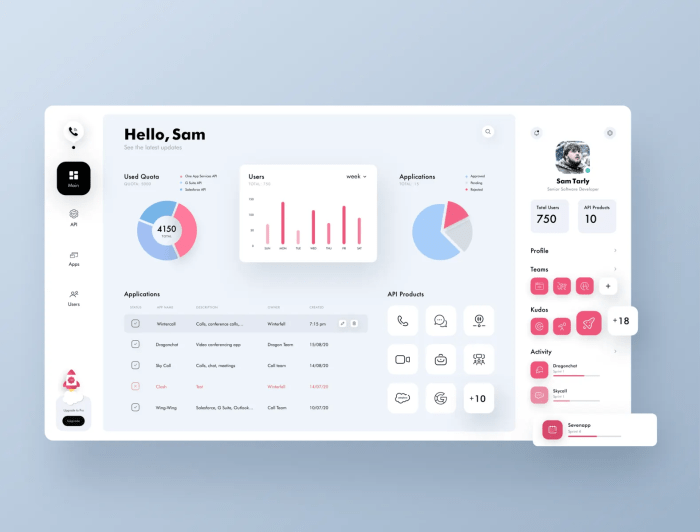Crafting a custom Docker image from the ground up empowers developers to tailor containerized applications precisely to their needs. This comprehensive guide meticulously details each step, from fundamental image concepts to advanced optimization techniques. We’ll delve into the nuances of Dockerfiles, environment setup, and building strategies, ensuring a robust and secure image tailored for your specific use case.
This guide provides a structured approach to building Docker images, covering everything from basic Dockerfile syntax to advanced techniques like multi-stage builds and security best practices. It also includes troubleshooting tips and common error handling to help you navigate the complexities of image creation.
Understanding Docker Images
Docker images are the blueprints for containers. They encapsulate the software, libraries, system tools, and configuration files needed to run an application. Essentially, they define the environment in which a container will operate. This isolation and reproducibility are key advantages of using Docker.Images are built from layers, each representing a change or addition to the image. This layered structure allows for efficient image creation and updates, as changes are only applied to the relevant layers, rather than rebuilding the entire image from scratch.
This is a critical efficiency gain in the Docker ecosystem.
Docker Image Components
Docker images are composed of multiple layers, each representing a set of changes or additions to the image. These layers are built upon each other in a hierarchical manner. The base layer, typically a minimal operating system image (like Alpine Linux or Ubuntu), provides the fundamental environment. Subsequent layers add application dependencies, libraries, and configurations.
- Base Image: This foundational layer provides the operating system and essential system utilities. A common base image is a minimal operating system distribution, optimized for efficiency and minimal footprint, such as Alpine Linux. Using a lightweight base image is a crucial part of building a lightweight and efficient container.
- Layers: Each layer represents a distinct set of changes to the image. These changes include installing packages, copying files, and setting up configurations. Layers are built in a specific order, ensuring that dependencies are satisfied correctly. The layers are crucial in understanding how the image’s functionality is built.
Building an Image from a Base Image
Building a Docker image involves starting with a base image and adding subsequent layers. This process typically involves a `Dockerfile`, a text document that Artikels the steps to build the image. The `Dockerfile` defines the instructions for assembling the layers.
- Defining Instructions: A `Dockerfile` provides instructions for creating the image, from the base image to the final state. These instructions specify the steps involved, such as installing dependencies, copying files, and setting environment variables.
- Adding Layers: The `Dockerfile` instructions are executed, resulting in the creation of new layers that are added on top of the base image. Each layer builds upon the previous one, creating a hierarchical structure.
Building from Scratch vs. Using a Pre-built Image
Building an image from scratch involves creating every layer from the very beginning, starting with a minimal operating system. Using a pre-built image leverages an existing image and adds only the necessary modifications. The choice depends on the complexity of the application and the desired image size.
| Method | Description | Advantages | Disadvantages |
|---|---|---|---|
| Building from scratch | Creates the image from a minimal OS. | Customizable, potentially smaller image size (if optimized). | Longer build time, more complex to manage. |
| Using a pre-built image | Starts with an existing image and adds layers. | Faster build times, easier to manage. | Potentially larger image size, less control over the image’s contents. |
Using a pre-built image for common operating systems or packages often speeds up the build process and simplifies management. However, building from scratch provides maximum customization and often leads to a smaller image footprint.
Preparing the Dockerfile
A Dockerfile is a text document that contains instructions for building a Docker image. It defines the layers of the image, specifying the base operating system, required software packages, and application code. A well-structured Dockerfile streamlines the image creation process, ensuring consistency and reproducibility.A Dockerfile is a crucial component of containerization. It dictates the exact steps to build a custom Docker image, from the base operating system to the final application deployment.
This precision leads to consistent and reproducible deployments across different environments. A meticulously crafted Dockerfile guarantees a predictable and consistent container image, regardless of the underlying host system.
Creating a Basic Dockerfile Template
A well-structured Dockerfile is paramount for a predictable and reproducible build process. The template below demonstrates a basic structure for a custom Docker image.“`# Use a base image (e.g., Ubuntu)FROM ubuntu:latest# Set the working directory inside the containerWORKDIR /app# Install necessary packagesRUN apt-get update && apt-get install -y [package1] [package2]# Copy application codeCOPY . /app# Expose ports (if needed)EXPOSE 8080# Define the command to run the applicationCMD [“your-app”, “start”]“`
Designing a Dockerfile to Install Necessary Software Packages
The `RUN` instruction in a Dockerfile is essential for installing software packages during image construction. This ensures the application runs correctly within the container environment.A typical `RUN` instruction involves commands to update package lists, install required packages, and sometimes configure them.“`RUN apt-get update && apt-get install -y [package1] [package2]“`This example updates the package list and installs packages `package1` and `package2`.
The `-y` flag automatically answers ‘yes’ to any prompts during the installation process. The `&&` operator ensures that the commands are executed sequentially. Always ensure the correct package names are used.
Elaborating on the Use of `FROM` in a Dockerfile
The `FROM` instruction is fundamental to defining the base image for a Dockerfile. It specifies the operating system and other software dependencies the container image will inherit. The choice of base image significantly influences the size, performance, and security of the final image.The `FROM` instruction dictates the base image upon which the new image is built. For example, `FROM ubuntu:latest` indicates the use of a pre-built Ubuntu image.
Selecting an appropriate base image is crucial for efficiency and security. Using a slimmed-down base image minimizes the final image size and improves performance.
Demonstrating How to Use `RUN` to Execute Commands
The `RUN` instruction allows for executing commands during image construction. It’s used to install software, configure files, and perform other necessary tasks. The `RUN` instruction is vital for ensuring that all dependencies are present within the container.The `RUN` instruction in a Dockerfile executes commands within the container environment during image building. This is crucial for installing packages and configuring the container.
It’s important to structure `RUN` commands logically, ensuring dependencies are met before subsequent steps.
Providing Examples of Using `COPY` and `ADD` to Include Application Code
The `COPY` and `ADD` instructions are used to include application code in the image. `COPY` copies files and directories, while `ADD` supports more complex operations like archives and symbolic links. Both ensure that the application code is included in the final image.The `COPY` instruction is used to copy files and directories from the host machine to the container.
The `ADD` instruction, on the other hand, can also handle archives and symbolic links. Both are essential for integrating application code into the image. Choosing the correct method depends on the complexity of the application files.
Explaining the Importance of Maintaining a Clear Structure Within the Dockerfile
A well-structured Dockerfile is critical for maintainability, reproducibility, and security. A clear structure facilitates readability, enabling others (and future you) to understand the build process easily. Following a consistent structure also minimizes errors and improves efficiency.A well-structured Dockerfile ensures that the build process is consistent and predictable. It enhances readability and maintainability, which is vital for collaboration and long-term project management.
Clear separation of concerns, such as installing packages, copying code, and defining the command, leads to a robust and manageable Dockerfile.
Defining the Application Environment
Defining the application environment within a Docker image is crucial for ensuring consistent behavior across different systems. This involves setting up the necessary environment variables, dependencies, permissions, and working directory to guarantee the application runs as expected. Properly configured Dockerfiles streamline the deployment process and promote reproducibility.Setting up the environment for an application within a Docker container involves several key steps, each vital for ensuring the application runs correctly in the isolated container environment.
These include defining environment variables, managing dependencies, establishing file and directory permissions, and designating a working directory. This ensures consistent behavior across different systems and simplifies deployment.
Setting Environment Variables
Environment variables provide crucial configuration settings to the application running inside the container. They are defined using the `ENV` instruction in the Dockerfile.“`dockerfileENV API_KEY “your_api_key”ENV DATABASE_URL “db_url”“`These variables are accessible within the container’s application. They allow for easy configuration changes without modifying the application itself. This is a powerful technique for managing sensitive data, like API keys.
Managing Dependencies
Managing dependencies, such as libraries and packages, is essential for ensuring the application functions correctly. The `RUN` instruction, combined with package managers like `apt-get` or `yum`, facilitates this process.“`dockerfileRUN apt-get update && apt-get install -y nginx“`This example updates the package list and installs `nginx`. Carefully selecting the correct package manager for your application’s dependencies is critical for successful execution.
The `RUN` command is also useful for installing necessary build tools or compilers.
Setting Permissions
Correct file and directory permissions are vital for ensuring the application runs correctly within the container. Using `RUN` with commands like `chmod` allows you to modify permissions.“`dockerfileRUN chmod 755 /var/www/html/index.php“`This command grants read, write, and execute permissions to the owner, and read and execute permissions to the group and others for the specified file. This example ensures the application has the required access to files and directories.
This step is often needed for scripts and executables.
Using WORKDIR
The `WORKDIR` instruction sets the working directory for subsequent commands in the Dockerfile. This improves readability and organization.“`dockerfileWORKDIR /app“`This instruction changes the working directory to `/app`. All subsequent commands within the Dockerfile will operate from this directory, promoting code organization and clarity. The `WORKDIR` instruction is a best practice for managing the structure of your application within the container.
Specifying Application Startup
The `CMD` instruction defines the command to run when the container starts. The `ENTRYPOINT` instruction allows you to set a program to run in the container, with the ability to pass additional commands to that program.“`dockerfileCMD [“/app/my_app”]“`This example runs the `my_app` executable from the `/app` directory. The `CMD` instruction defines the default command for the container. This is often used for simple applications.“`dockerfileENTRYPOINT [“/usr/bin/nginx”, “-g”, “daemon off;”]CMD []“`The `ENTRYPOINT` instruction defines the container’s primary executable (`nginx` in this case).
The `CMD` instruction provides arguments to this primary executable. This allows for more complex applications with pre-defined commands.
Example with Layers
This example demonstrates multiple layers within a Dockerfile, illustrating how commands are executed and how they create new image layers.“`dockerfile# Use a multi-stage build to optimize the final image sizeFROM python:3.9-slim-buster AS builderWORKDIR /appCOPY requirements.txt ./RUN pip install -r requirements.txtFROM python:3.9-slim-buster AS runnerWORKDIR /appCOPY –from=builder /app/ .COPY ./app.py ./CMD [“python”, “app.py”]“`This multi-stage build first creates a builder stage that installs dependencies.
The runner stage copies the built application and runs it. This example showcases how to create smaller and more efficient Docker images using multi-stage builds. The layers are created and optimized for efficient image creation.
Building the Image
Building a custom Docker image involves leveraging a Dockerfile, a text document containing instructions to assemble the image. These instructions are interpreted by Docker to create a layered filesystem representing the application’s runtime environment. This process is highly efficient, as only changed layers are rebuilt, significantly reducing the time and resources required.
Building the Image Using the Dockerfile
The `docker build` command orchestrates the construction of the image from the Dockerfile. It interprets the instructions sequentially, creating intermediate layers, and ultimately produces the final image. This process is highly efficient because only modified layers are rebuilt.
A Simple Web Application Dockerfile Example
This example demonstrates a Dockerfile for a simple web application using Node.js and Express.“`dockerfile# Use a lightweight base imageFROM node:18-alpine# Set the working directory inside the containerWORKDIR /usr/src/app# Copy package.json and package-lock.jsonCOPY package*.json ./# Install dependenciesRUN npm install# Copy the application codeCOPY . .# Expose the port the application listens onEXPOSE 3000# Define the command to run the applicationCMD [“npm”, “start”]“`This Dockerfile leverages a lightweight Alpine Linux base image, optimizing the image size.
It installs dependencies, copies the application code, and specifies the command to run the application when the container starts.
Significance of Intermediate Images
Intermediate images are crucial in the Docker build process. They represent distinct layers of the final image, facilitating efficient construction. Changes are made to these layers and, only the modified layers are rebuilt. This incremental approach is essential for speed and reduces resource consumption. For instance, if only the application code changes, only that layer is rebuilt, not the entire image, which dramatically accelerates the build process.
Docker Build Context
The Docker build context is the directory containing the Dockerfile and the application’s source code. The `docker build` command reads from this context to construct the image. For example, if the `docker build` command is executed from a directory containing the Dockerfile and the source code of the application, that entire directory becomes the build context. This ensures that all necessary files are available to the build process.
Common Build Errors and Troubleshooting
Several errors can occur during the build process. Understanding these errors is critical for efficient troubleshooting.
- Missing Dependencies: If the Dockerfile attempts to execute a command that relies on missing libraries or packages, a build error will occur. Review the `RUN` instructions to ensure all necessary packages are installed, and if necessary, adjust the `RUN` command to include installation instructions. This is a common error that arises if the application relies on external libraries not installed during the build process.
- Permissions Issues: Incorrect permissions for files or directories can lead to build failures. Ensure that the files and directories used in the Dockerfile have the correct permissions for the build process. In the Dockerfile, verify that all files have appropriate permissions for the application to access them correctly. This is critical for security and functionality.
- Syntax Errors: Incorrect Dockerfile syntax can lead to build errors. Thoroughly review the Dockerfile for correct syntax and adhere to Dockerfile conventions. Careful review of the Dockerfile’s syntax is crucial for avoiding errors during the build process.
Efficient Image Size Management
Optimizing image size is crucial for reducing storage requirements and accelerating deployment times. Employing a lightweight base image is a key optimization technique. Utilizing multi-stage builds is another strategy, enabling the creation of smaller final images by discarding intermediate dependencies.
- Using lightweight base images: Selecting a base image with minimal dependencies reduces the final image size. Alpine Linux is often a preferred choice for its small size.
- Multi-stage builds: Multi-stage builds allow you to leverage different base images for different stages of the build process, ultimately reducing the size of the final image by discarding intermediate dependencies. A good example is to use a larger base image for installing build-time dependencies and a smaller one for the final application image.
- Minimizing dependencies: Only install the necessary packages, reducing the overall size of the image. Removing unnecessary packages and libraries from the image greatly contributes to the image size optimization.
Running the Container

Now that your custom Docker image is built, you can bring it to life by running a container from it. This process allows you to interact with your application within a controlled environment. This section will guide you through the process of launching a container, managing multiple containers with Docker Compose, handling port mappings, and the crucial role of volumes for persistent data.
Running a Container from the Image
To run a container from your newly built image, use the `docker run` command. This command takes the image name as an argument and creates a new container instance. For example, if your image is named `my-app`, the command would be `docker run my-app`. This will launch a container based on the image, but the container will likely be ephemeral; any changes made within the container will not persist after the container stops.
Using Docker Compose
Docker Compose provides a powerful way to define and manage multi-container applications. It allows you to specify the services your application requires, their dependencies, and how they should interact. This simplifies deployment and scaling of complex applications. For instance, a simple `docker-compose.yml` file might look like this:“`yamlversion: “3.9”services: web: image: my-app ports:
“80
80″“`This file defines a single service, `web`, using the `my-app` image. The `ports` section maps port 80 on the host machine to port 80 inside the container.
Mapping Ports
Port mapping allows communication between the container and the host machine. This is essential for accessing your application running inside the container from outside. The `docker run` command, and Docker Compose as shown above, have options to map ports. When a port is mapped, requests sent to the host port are forwarded to the corresponding container port.
This ensures that external clients can interact with the application. For example, the command `docker run -p 8080:80 my-app` maps port 8080 on the host to port 80 inside the container.
Volumes for Persistent Data
Volumes are critical for maintaining data beyond the lifespan of a container. Without volumes, data created or modified inside the container is lost when the container is stopped. Volumes provide a way to persist data outside the container’s ephemeral filesystem. This is crucial for applications that require persistent storage, such as databases or file servers.
Mounting Volumes
Mounting volumes allows you to attach a directory or file on the host machine to a specific location within the container. This enables you to store and retrieve data without losing it. The `docker run` command can mount volumes using the `-v` flag. For example, to mount the `/data` directory on the host machine to `/app/data` inside the container, you would use: `docker run -v /data:/app/data my-app`.
This ensures that changes made to `/app/data` inside the container are reflected in the `/data` directory on the host.
Advanced Techniques
Optimizing Docker image creation and leveraging advanced features significantly improves efficiency and security. This section delves into techniques such as multi-stage builds, caching mechanisms, secure configuration using Docker secrets, and best practices for Dockerfile organization. Understanding these strategies is crucial for building robust and maintainable Docker images.
Multi-Stage Builds for Image Optimization
Multi-stage builds enable the creation of smaller, more efficient Docker images by separating the build process from the runtime environment. This approach reduces the final image size by removing unnecessary dependencies and intermediate artifacts.
- A typical multi-stage build involves defining multiple stages within the Dockerfile, each with its own `FROM` instruction. The first stage often downloads and installs build dependencies. Subsequent stages build the application, copying only the necessary files to the final stage.
- Consider a scenario where a Python application requires a specific version of a package for compilation. The initial stage downloads and installs this package, while the final stage builds the application using the package.
- Example:
“`dockerfile
# Stage 1: Build environment
FROM python:3.9-slim-buster as builder
WORKDIR /app
COPY requirements.txt .
RUN pip install -r requirements.txt
COPY . .
RUN python setup.py install# Stage 2: Final image
FROM python:3.9-slim-buster
WORKDIR /app
COPY –from=builder /app/dist .
CMD [“app.py”]
“`
This example shows a multi-stage build. The `builder` stage installs the dependencies, and the `final` stage copies only the compiled application files, resulting in a significantly smaller final image.
Caching Mechanisms during Build Process
Caching mechanisms significantly speed up Docker builds by storing intermediate results. This ensures that frequently used steps are not repeated, leading to substantial time savings, particularly in large and complex projects.
- Docker utilizes a caching system that stores the results of `RUN` commands and `COPY` operations. If a subsequent build has the same command, the cached result is used, avoiding redundant execution.
- The caching mechanism is effective when Dockerfiles have consistent steps. Changes to dependencies or the application itself will trigger a rebuild of the cached steps.
- Example:
“`dockerfile
FROM ubuntu:latest
RUN apt-get update && apt-get install -y curl
RUN curl -fsSL https://getcomposer.org/installer | php — –install-dir=/usr/local/bin –filename=composer
RUN echo “Hello, World!”
“`
If `apt-get update` and `apt-get install -y curl` do not change, the result will be cached, thus speeding up future builds.
Leveraging Docker Secrets for Secure Configuration
Docker secrets are a crucial mechanism for storing sensitive information securely during the build and run processes. This practice safeguards credentials and configuration data, minimizing the risk of exposure and ensuring the integrity of the application.
- Docker secrets are stored securely outside the image. They are mounted into the container at runtime, making the sensitive information available to the application without needing to be hardcoded.
- This approach is significantly more secure than storing secrets directly in the Dockerfile or configuration files.
Best Practices for Maintaining a Clean and Organized Dockerfile
A well-structured Dockerfile is essential for maintainability and reproducibility. Adhering to best practices promotes clarity and reduces potential errors.
- Maintain a clear separation of concerns within the Dockerfile, separating installation, build, and runtime steps.
- Use meaningful comments to explain the purpose of each instruction.
- Use consistent naming conventions for files and directories.
- Consider using a structured approach, such as a multi-stage build, to minimize the final image size.
Comparison of Build Strategies
The table below illustrates a comparison of different build strategies, highlighting their strengths and weaknesses.
| Build Strategy | Advantages | Disadvantages |
|---|---|---|
| Multi-stage builds | Smaller final images, improved build time | Slightly more complex Dockerfile structure |
| Caching | Faster builds, reduced resource consumption | Requires consistent Dockerfile structure |
| Docker Secrets | Enhanced security, improved configuration management | Requires careful secret management |
Using ARG for Passing Build-Time Variables
The `ARG` instruction allows passing build-time variables to the Dockerfile, enabling flexibility and customization without modifying the Dockerfile itself.
- Variables are defined using `ARG` and then referenced using `$VAR_NAME` within the Dockerfile.
- This is beneficial for passing version numbers, database connection strings, or other configuration values without altering the Dockerfile.
- Example:
“`dockerfile
ARG NODE_VERSION=16
FROM node:$NODE_VERSION
“`
This example shows how to pass the `NODE_VERSION` variable to the Dockerfile, allowing flexibility during the build process without modifying the file itself.
Security Considerations

Building secure Docker images is crucial for protecting applications and sensitive data. A compromised container can expose your entire system to vulnerabilities. This section details best practices for securing your Docker images and containers, emphasizing minimizing the attack surface and proactively identifying potential weaknesses. Properly secured images reduce the risk of exploitation and maintain the integrity of your applications.Effective security measures during the image creation process translate to a more resilient and trustworthy deployment environment.
Understanding the vulnerabilities and implementing countermeasures throughout the image lifecycle is critical for safeguarding against potential threats.
Choosing Secure Base Images
A crucial step in image security is selecting a strong base image. Base images often contain pre-built libraries and dependencies, which, if vulnerable, can compromise the entire image. Utilizing a minimal base image reduces the potential attack surface by limiting the pre-installed software and thus reducing the number of potential vulnerabilities. Choosing an official, regularly updated base image from a trusted repository like Docker Hub is highly recommended.
This approach helps ensure that critical security updates are incorporated and that the image is not susceptible to known vulnerabilities.
Minimizing Dependencies
The fewer dependencies an image has, the lower the risk of introducing vulnerabilities. Avoid including unnecessary packages or libraries. Use a tool like `apk add` or `apt-get install` to target only the required packages for your application. The process of meticulously selecting only essential packages reduces the attack surface, as fewer components are available to exploit. Carefully reviewing the `Dockerfile` for unnecessary packages is an important step in this process.
Securing the Image During Build
Security should be a priority throughout the image building process. Using secure build environments, for example, using a dedicated build server that is isolated from production systems, helps mitigate risks. Ensuring the build process is configured correctly with the appropriate permissions is paramount to maintaining image integrity. This includes using dedicated user accounts with limited privileges and configuring access controls to prevent unauthorized modifications.
Furthermore, use secure practices during the build process, like employing secure coding practices to prevent common vulnerabilities, to enhance the image’s overall security posture.
Auditing the Image for Vulnerabilities
Regularly auditing your Docker images for vulnerabilities is essential for proactive security. Tools like `trivy` and `clair` can automate the process of identifying known vulnerabilities in the image’s dependencies and base images. This automated approach ensures that your images are not susceptible to known vulnerabilities. By systematically evaluating the image’s components for vulnerabilities, you can proactively mitigate risks and maintain a secure deployment pipeline.
Regular vulnerability scans help detect and address potential issues early in the development lifecycle.
Testing and Debugging
Building a custom Docker image is a complex process, and rigorous testing is crucial for ensuring its functionality and reliability. This section details the essential steps for validating the built image and container, demonstrating debugging techniques, and utilizing logging for troubleshooting.Thorough testing helps identify potential issues early in the development cycle, saving time and resources. Debugging strategies and logging mechanisms provide valuable insights into the container’s behavior, allowing developers to pinpoint and resolve problems efficiently.
Testing the Built Image
Validating the built image involves verifying that it meets the expected specifications and functions correctly. This can be achieved through various methods, including running the container and checking its output, executing specific commands within the container, and inspecting the container’s logs. These tests ensure the image’s functionality aligns with the application’s requirements.
Testing the Container
Running the container in a controlled environment provides crucial insights into its behavior. Testing scenarios should replicate real-world use cases to ensure the application operates correctly under various conditions. Monitoring the container’s resources (CPU, memory, network) during these tests is vital for identifying potential performance bottlenecks.
Using Docker exec for Interaction
The `docker exec` command allows interaction with a running container. This powerful tool enables developers to execute commands within the container’s environment, examine files, and run diagnostics.
Example Usage of docker exec
“`bashdocker exec -it
Common Container States
Understanding the various states a container can exist in is essential for troubleshooting.
| State | Description |
|---|---|
| Running | The container is actively executing its processes. |
| Created | The container has been created but is not yet running. |
| Exited | The container has stopped execution. The exit code provides information about the termination reason. |
| Paused | The container’s processes have been paused. |
| Restarting | The container is restarting after a failure. |
Debugging Issues Within the Container
Debugging issues within the container often requires stepping through the application’s code and examining its internal state. Techniques like attaching a debugger, inspecting logs, and using `docker exec` can be employed to diagnose the root cause of the problem.
Logging Mechanisms for Troubleshooting
Effective logging mechanisms are essential for understanding the container’s behavior and identifying potential issues. Robust logging frameworks can record various events, from application startup to errors, providing valuable insights into the container’s operation. Regularly reviewing container logs is crucial for identifying problems and maintaining a healthy system.
Monitoring Container Performance
Monitoring container performance is essential for identifying and resolving potential bottlenecks. Tools like `docker stats` provide real-time insights into resource usage. Analyzing resource consumption (CPU, memory, disk I/O) allows for proactive identification of potential performance issues.
Optimizing Image Performance
Optimizing Docker images is crucial for efficient containerization. Smaller images translate to faster downloads, reduced storage requirements, and quicker build times, ultimately enhancing overall system performance. This section delves into strategies for optimizing Docker image size and build speed, emphasizing the importance of best practices and leveraging advanced techniques.
Strategies for Reducing Image Size
Efficient image size reduction directly impacts deployment speed and storage efficiency. Several key strategies can be employed to achieve this. Careful selection of base images is a fundamental aspect of optimization.
- Lightweight Base Images: Employing lightweight base images, such as those based on Alpine Linux, significantly reduces the initial image size. These images often have fewer pre-installed packages, leading to smaller initial layer sizes. Consider the specific needs of your application when choosing a base image to ensure it provides necessary utilities without unnecessary bloat.
- Multi-Stage Builds: Multi-stage builds are a powerful tool for creating smaller images. This approach involves creating intermediate images, then copying only the necessary files into the final image. This dramatically reduces the size of the final image by discarding unnecessary intermediate layers.
- Selective Copying: Only copy the necessary files and directories from the build context to the final image. Avoid unnecessary copies that bloat the image with extraneous data. This is particularly important when dealing with large build contexts, such as source code repositories or dependencies.
Optimizing Layers for Faster Build Times
Faster build times are essential for efficient development workflows. Optimizing build layers can significantly speed up the process.
- Efficient Package Management: Employing efficient package management tools, such as `apk` (for Alpine-based images), ensures that only necessary packages are included. This approach minimizes the number of layers added to the image during the build process.
- Layer Caching: Docker leverages caching to speed up subsequent builds. Structure the Dockerfile to leverage this caching mechanism, keeping frequently used layers as the first in the build sequence. This minimizes the re-execution of tasks.
- Dependency Management: Careful dependency management during the build process can reduce the number of layers by including only necessary packages. This method ensures that the final image is not bloated with redundant dependencies.
Leveraging Multi-Stage Builds
Multi-stage builds offer a powerful mechanism for creating smaller images. This approach minimizes the size of the final image by removing unnecessary layers.
Multi-stage builds enable the construction of smaller, leaner Docker images by allowing you to build intermediate stages and then copy only the necessary artifacts into the final image.
FROM python:3.9-slim-buster AS builderWORKDIR /appCOPY requirements.txt ./RUN pip install -r requirements.txtCOPY . ./RUN python setup.py installFROM python:3.9-slim-buster AS runnerWORKDIR /appCOPY --from=builder /app/dist ./CMD ["app.py"]
Common Mistakes to Avoid
Avoiding certain common mistakes during image building can significantly improve the final image size and build times.
- Unnecessary Packages: Installing unnecessary packages during the build process adds layers to the image. Verify that all packages are required and eliminate those that are not essential.
- Large Build Context: A large build context can increase build times and image size. Ensure that the build context contains only the necessary files.
- Lack of Optimization: Ignoring optimization strategies during the image building process can result in larger images with slower build times. Active optimization is vital for efficient containerization.
Importance of Optimized Base Images
Optimized base images are critical for building efficient Docker images. They reduce the initial size of the image and streamline the build process.
- Reduced Image Size: Optimized base images typically have fewer pre-installed packages, resulting in smaller images.
- Faster Build Times: Fewer packages to install lead to quicker build times. Faster build times enhance development productivity.
- Improved Security: Smaller base images often contain fewer vulnerabilities, contributing to a more secure environment.
Step-by-Step Guide for Optimizing a Docker Image
This guide provides a structured approach to optimize Docker images for specific use cases.
- Identify Dependencies: Determine the exact dependencies required for the application.
- Choose a Lightweight Base Image: Select a base image (e.g., Alpine Linux) that minimizes unnecessary packages.
- Multi-Stage Build: Utilize a multi-stage build to reduce the final image size.
- Selective Copying: Copy only the necessary files into the final image.
- Efficient Package Management: Use tools like `apk` for efficient package management.
- Review and Refine: Continuously review and refine the Dockerfile to ensure optimization.
Summary
In conclusion, building a custom Docker image from scratch offers a powerful method for containerizing applications. By following the steps Artikeld in this guide, you can create highly optimized and secure images. Remember to prioritize security considerations throughout the process, and leverage advanced techniques like multi-stage builds to minimize image size and improve build times. This guide equips you with the knowledge and tools to confidently build and manage your own Docker images.
Query Resolution
What are the common mistakes to avoid during image building?
Common mistakes include neglecting to specify a base image, using incorrect commands in the Dockerfile, failing to manage dependencies effectively, and neglecting security best practices.
How can I troubleshoot build errors in my Dockerfile?
Carefully review the Docker build logs for specific error messages. Common causes include incorrect syntax, missing packages, or permissions issues. Checking the Dockerfile for typos and verifying that all necessary packages are present is crucial.
How do I ensure the security of my custom Docker image?
Employ secure base images, use minimal dependencies, and carefully review your Dockerfile for potential vulnerabilities. Regularly audit the image for security flaws using available tools and consider using Docker secrets for sensitive information.
What are the benefits of using a multi-stage build?
Multi-stage builds offer significant advantages, primarily in minimizing the size of the final image. They allow for separating the build environment from the runtime environment, resulting in smaller and more efficient images.